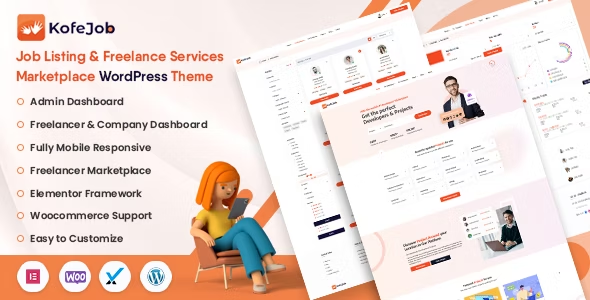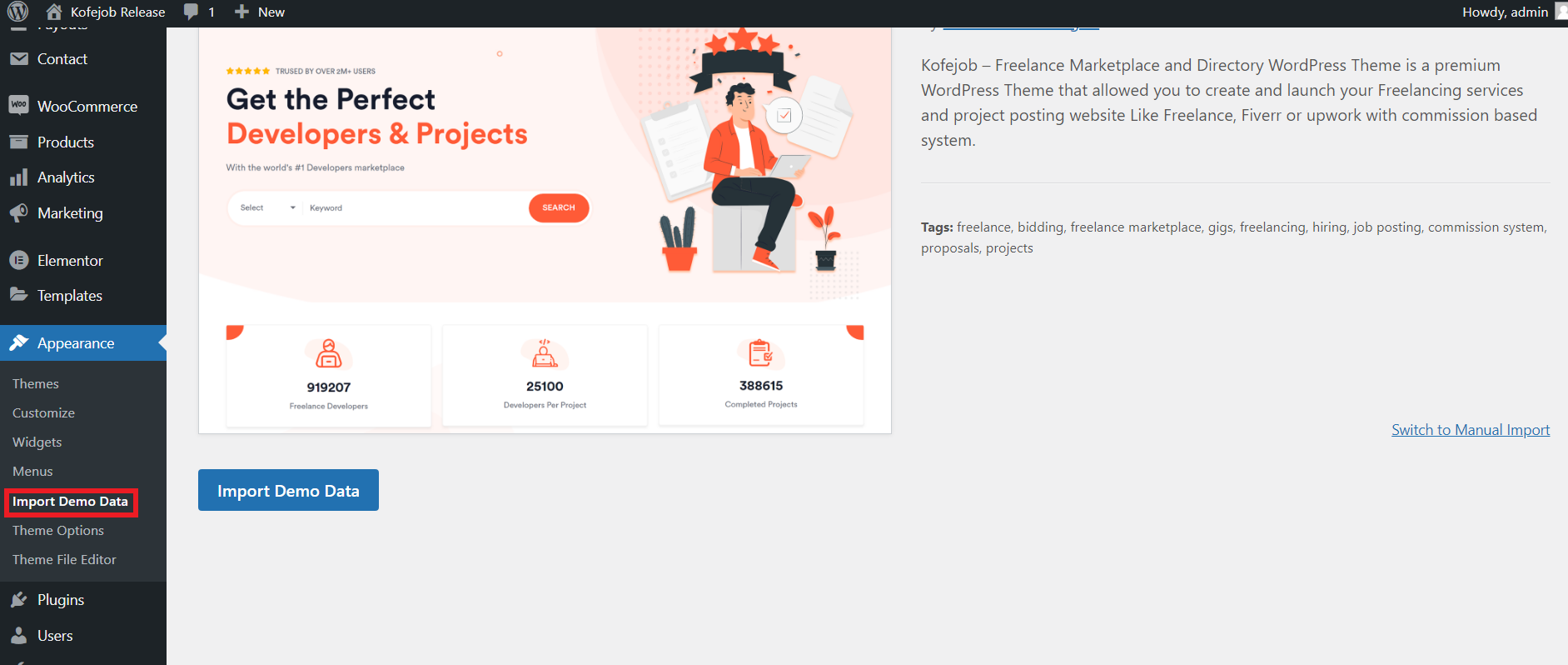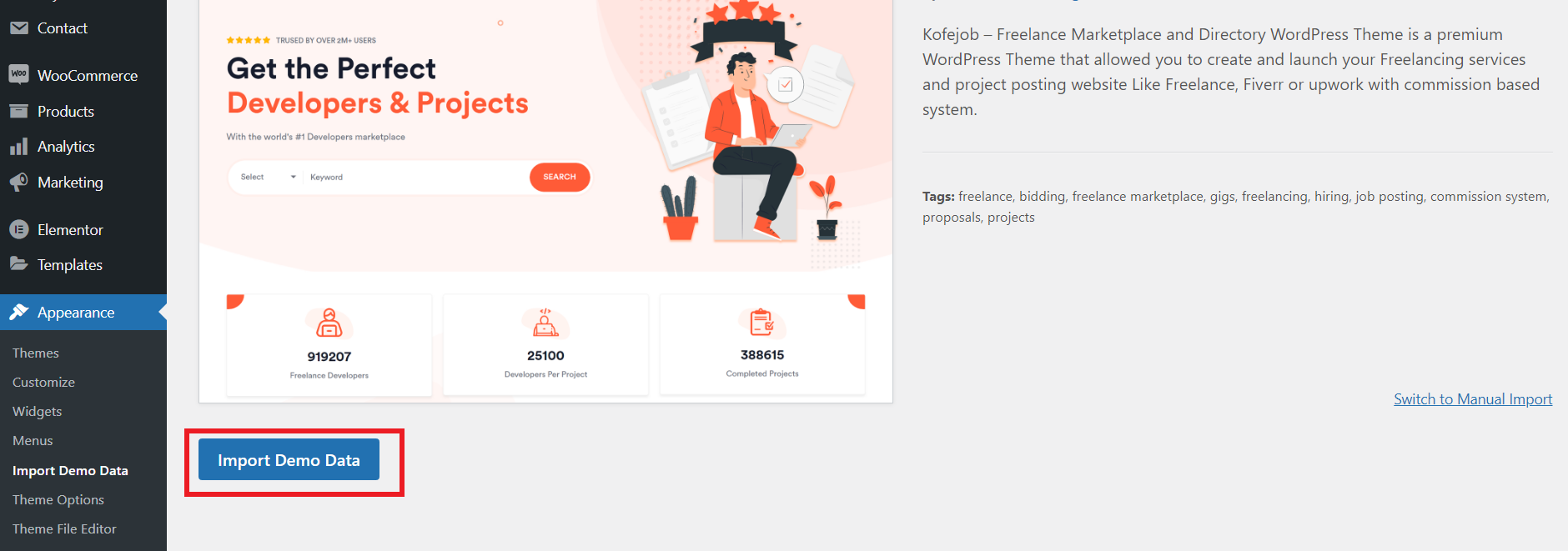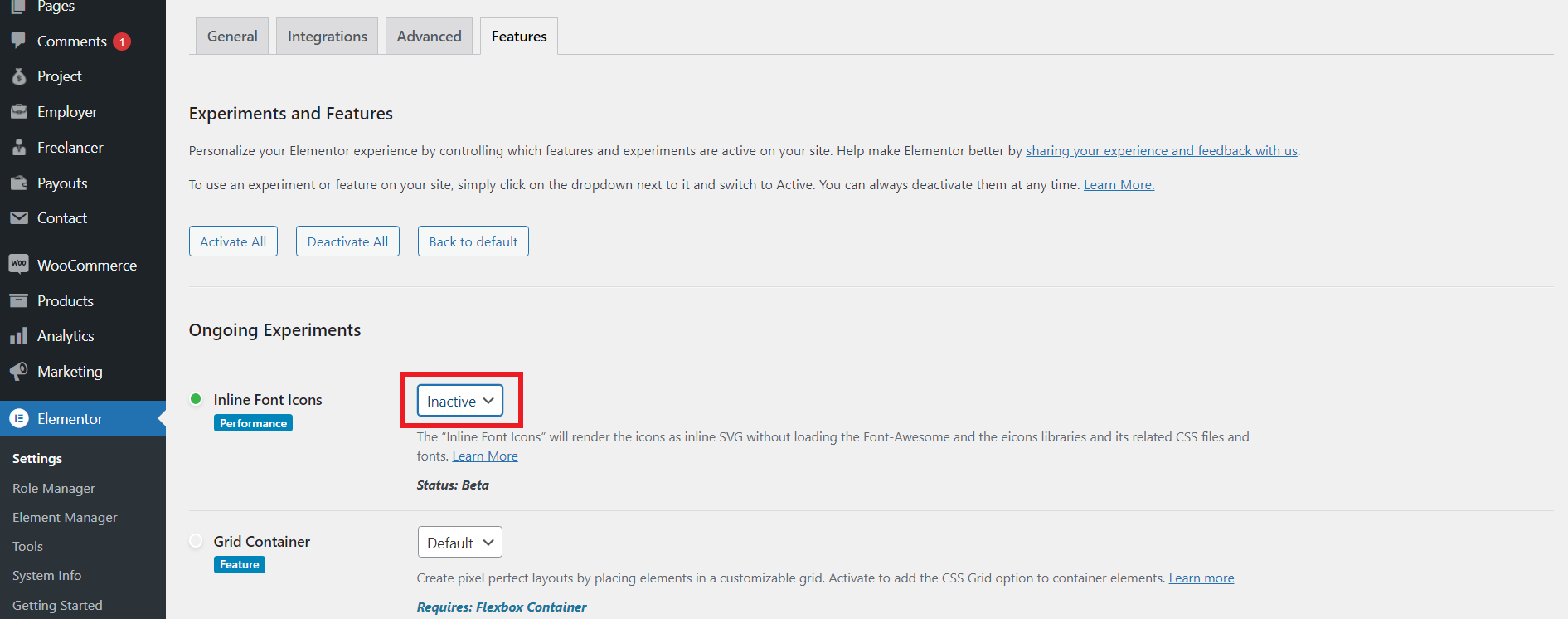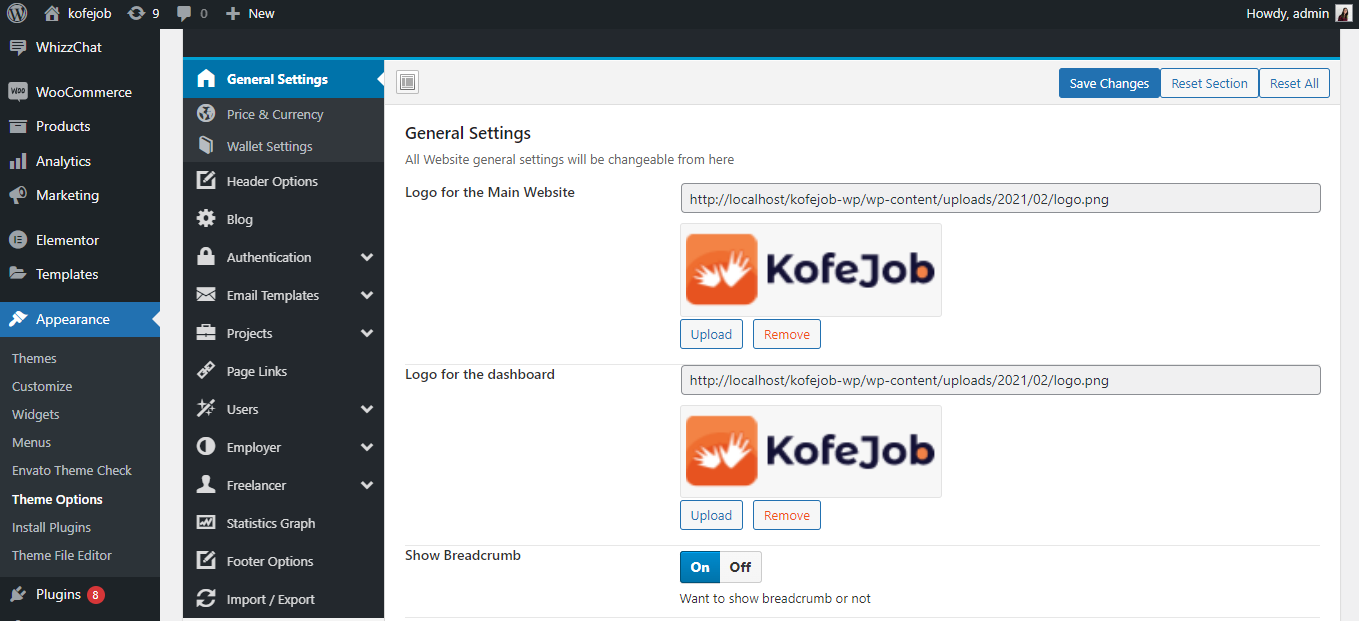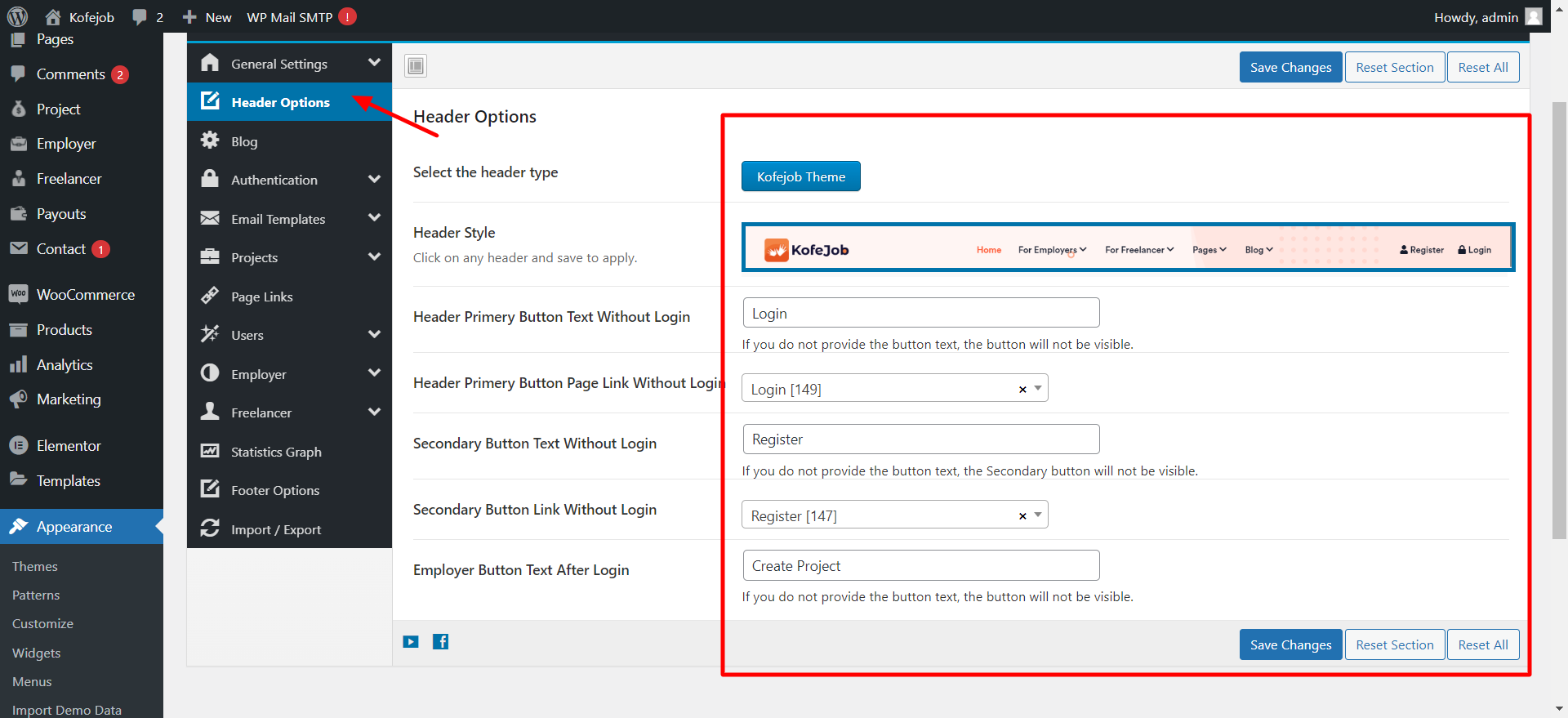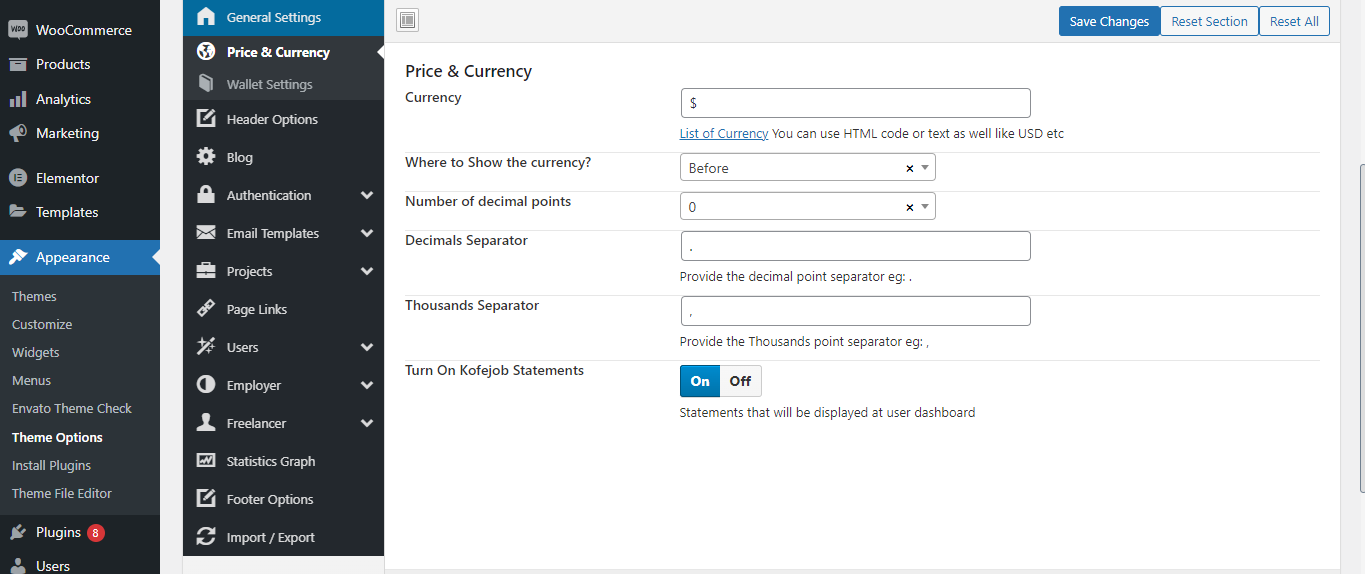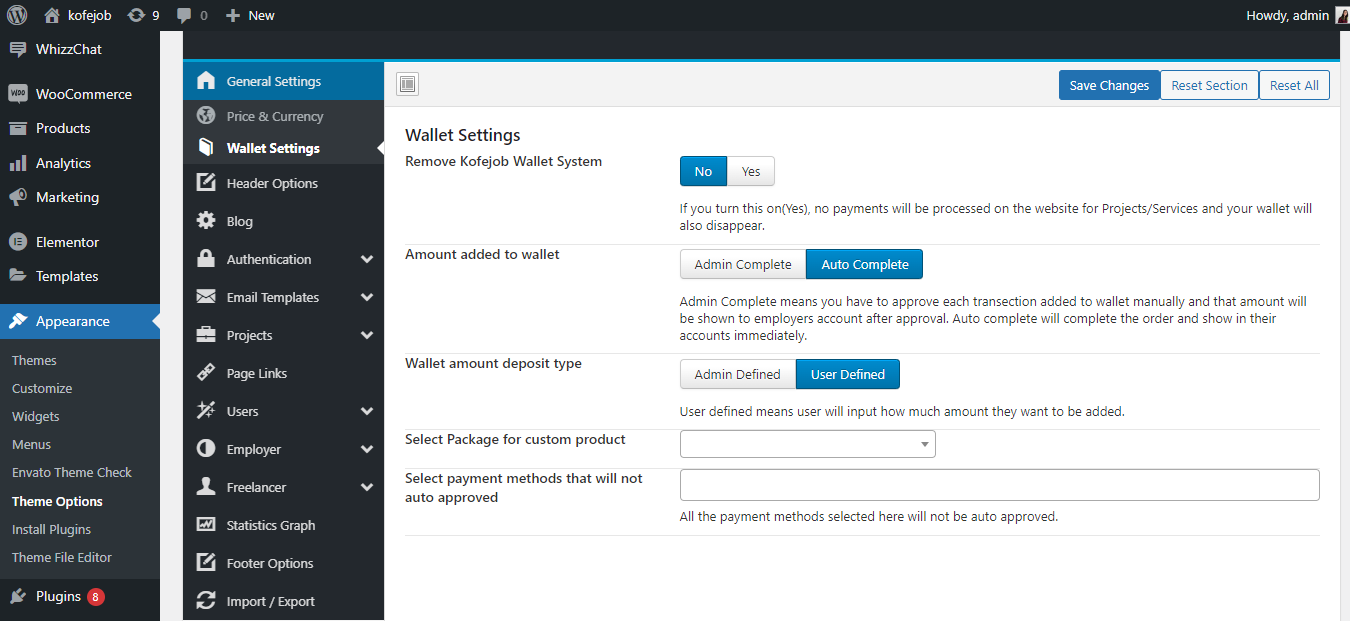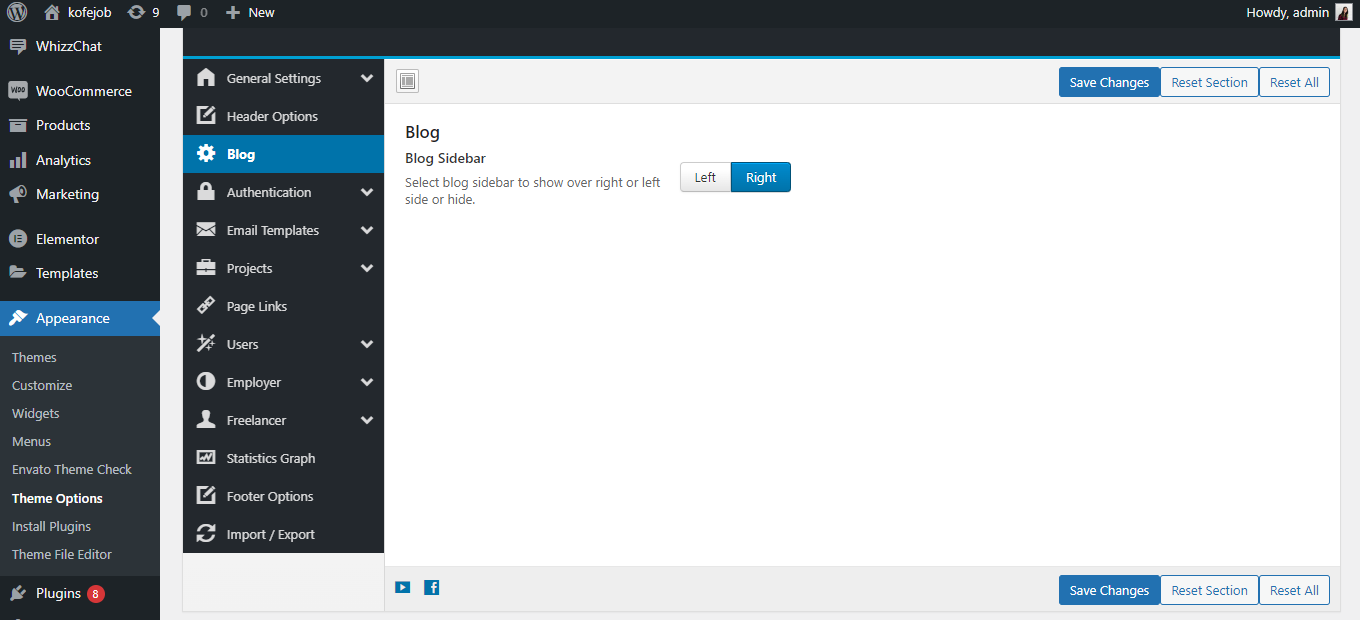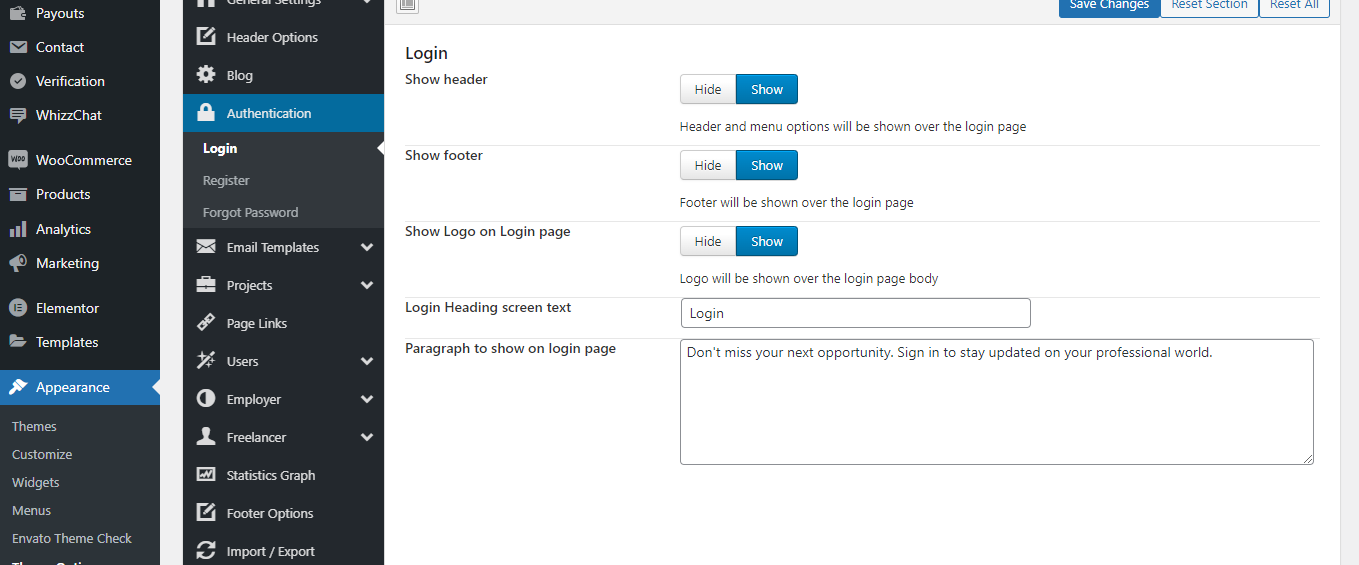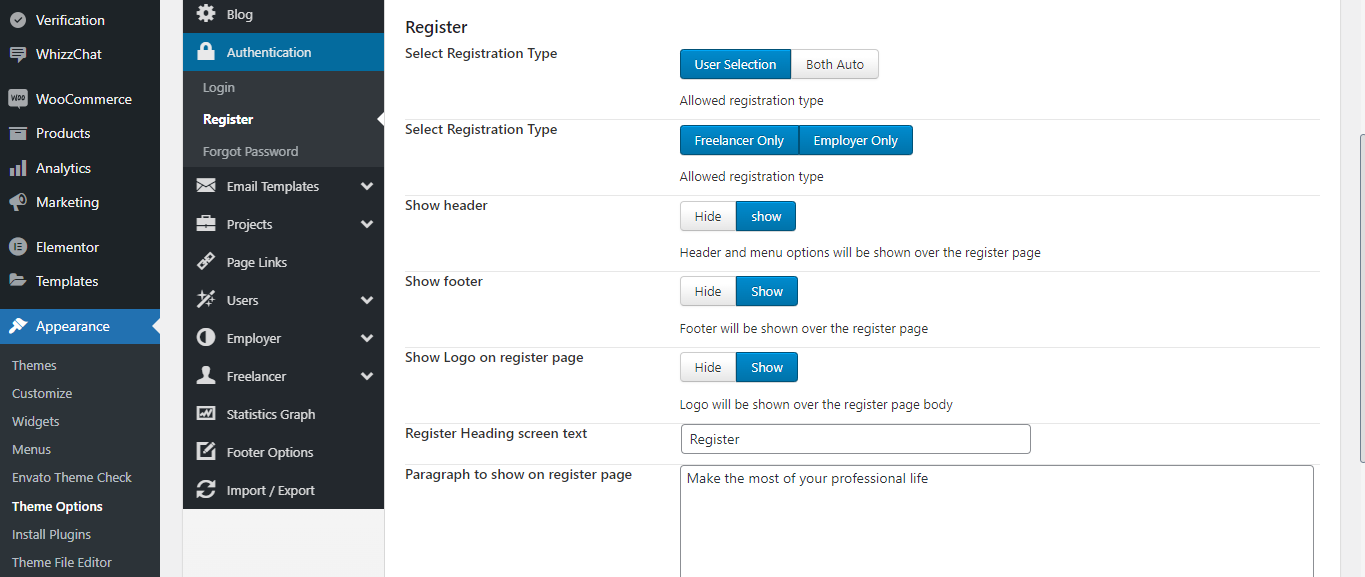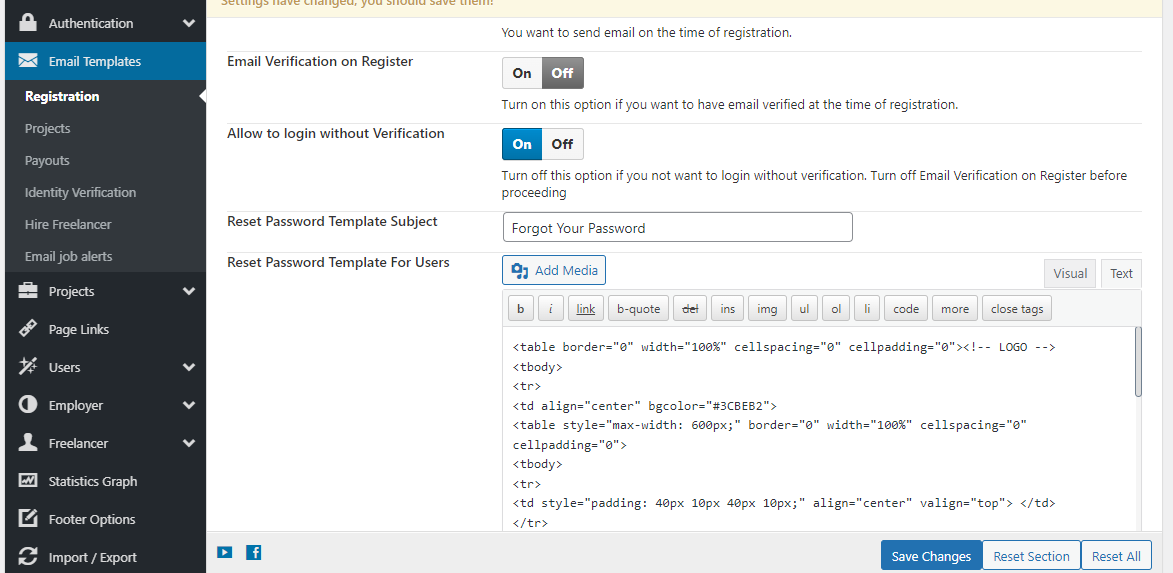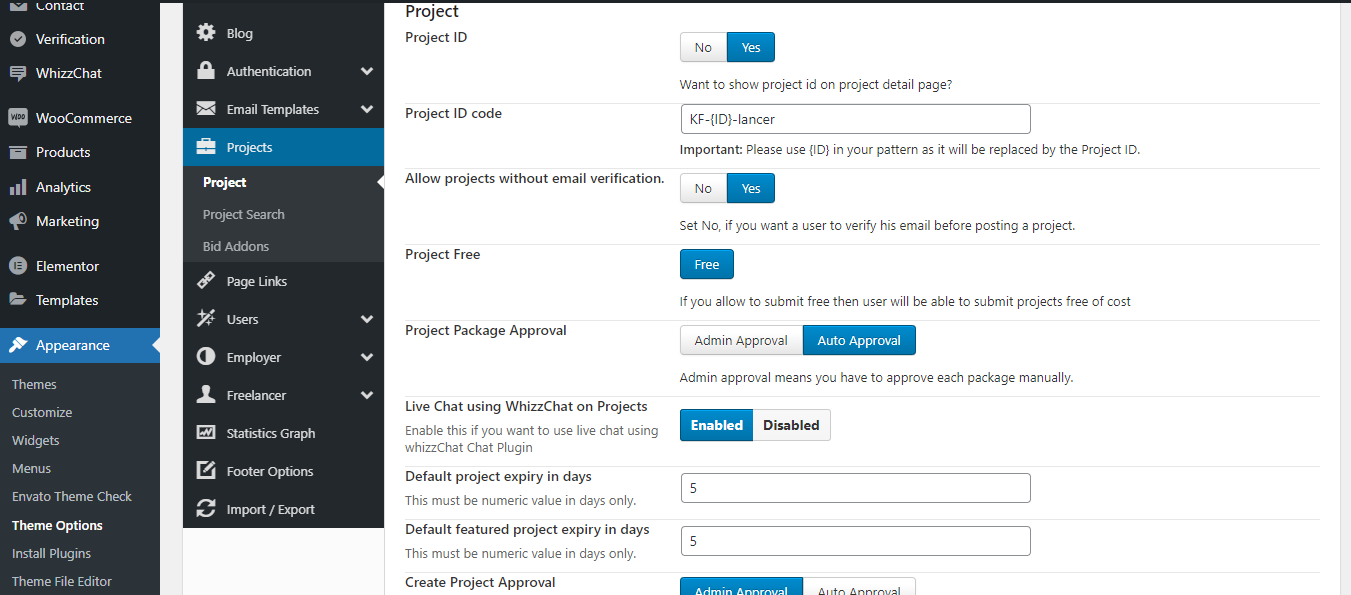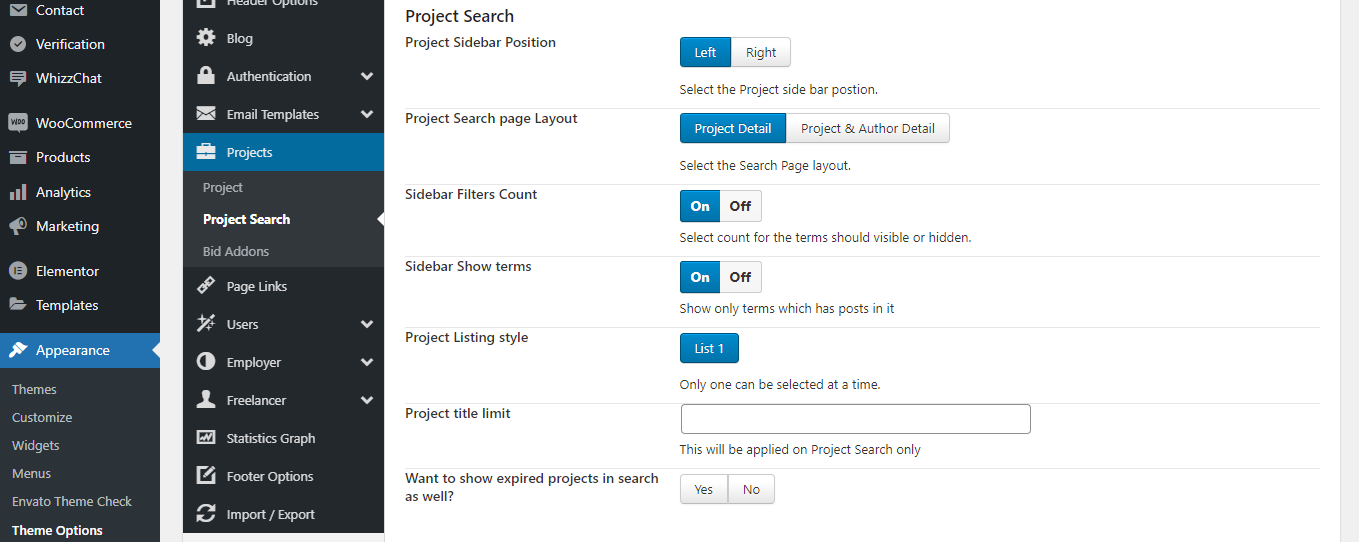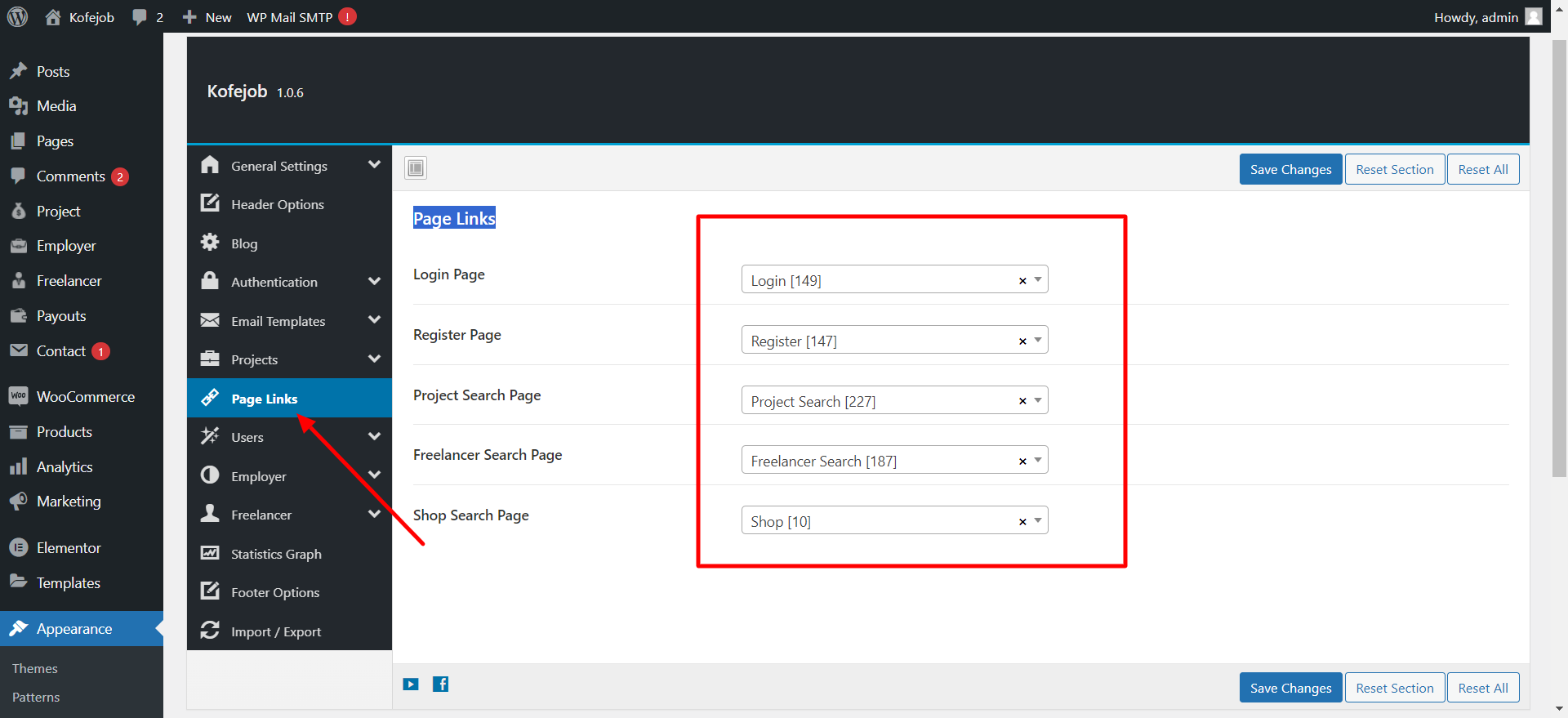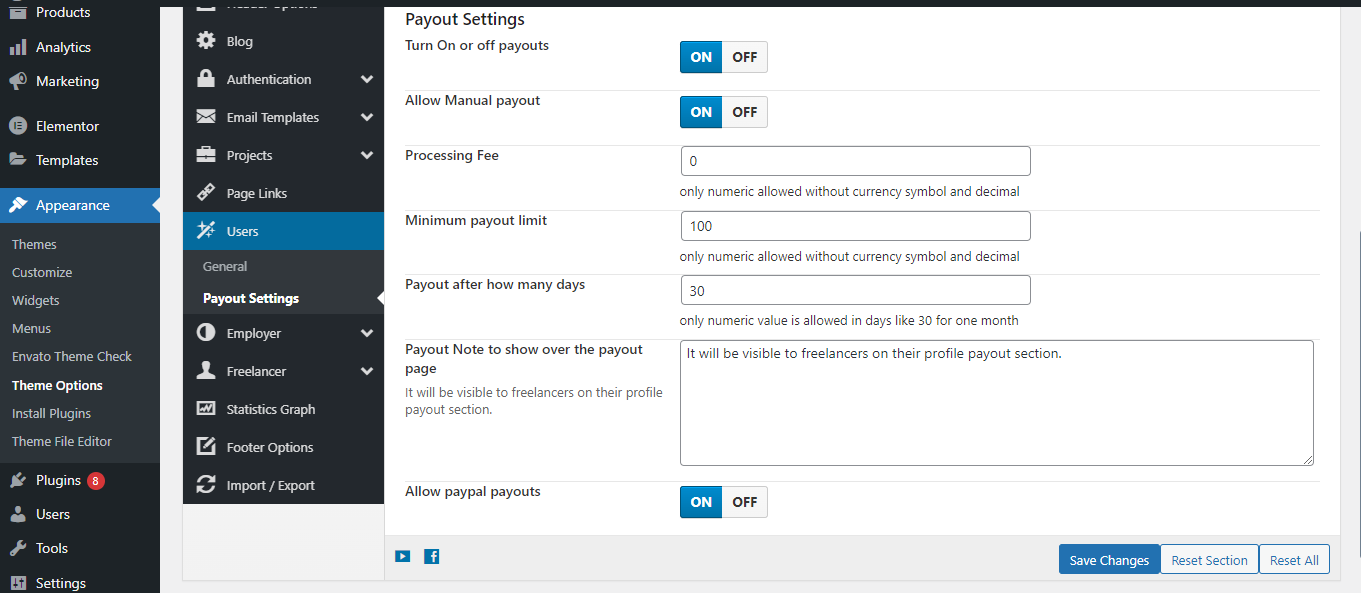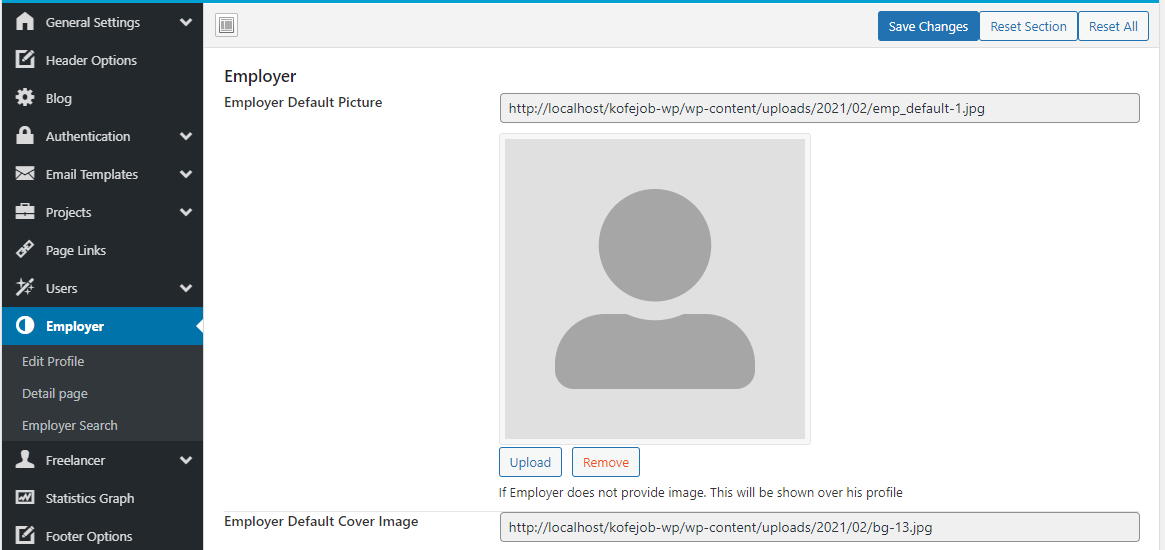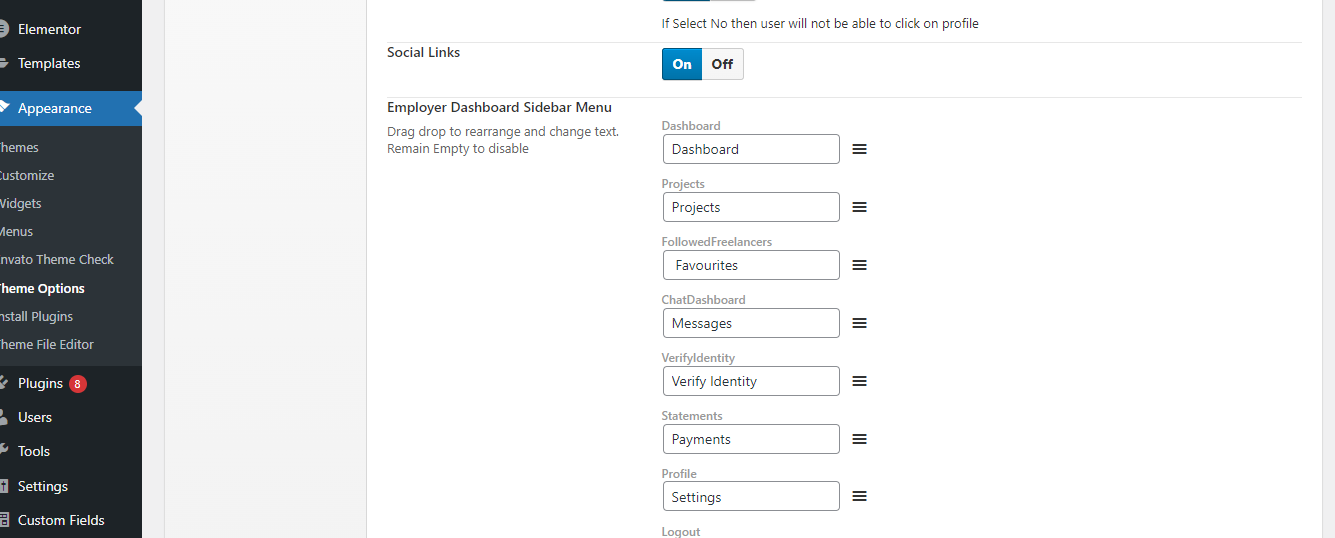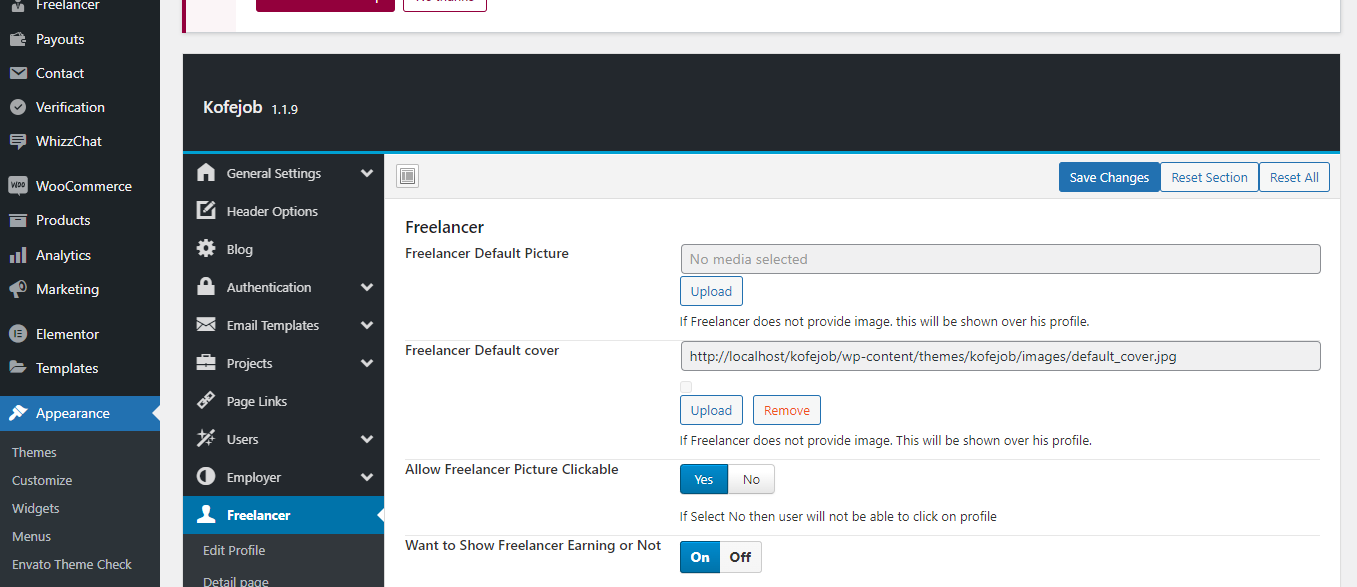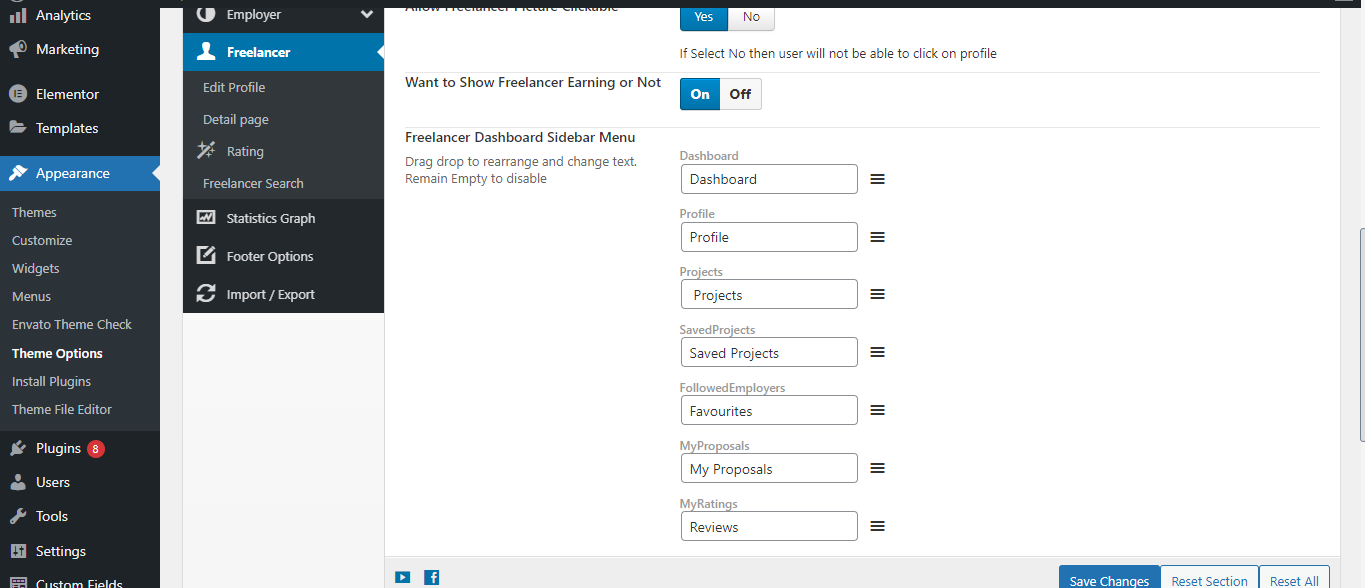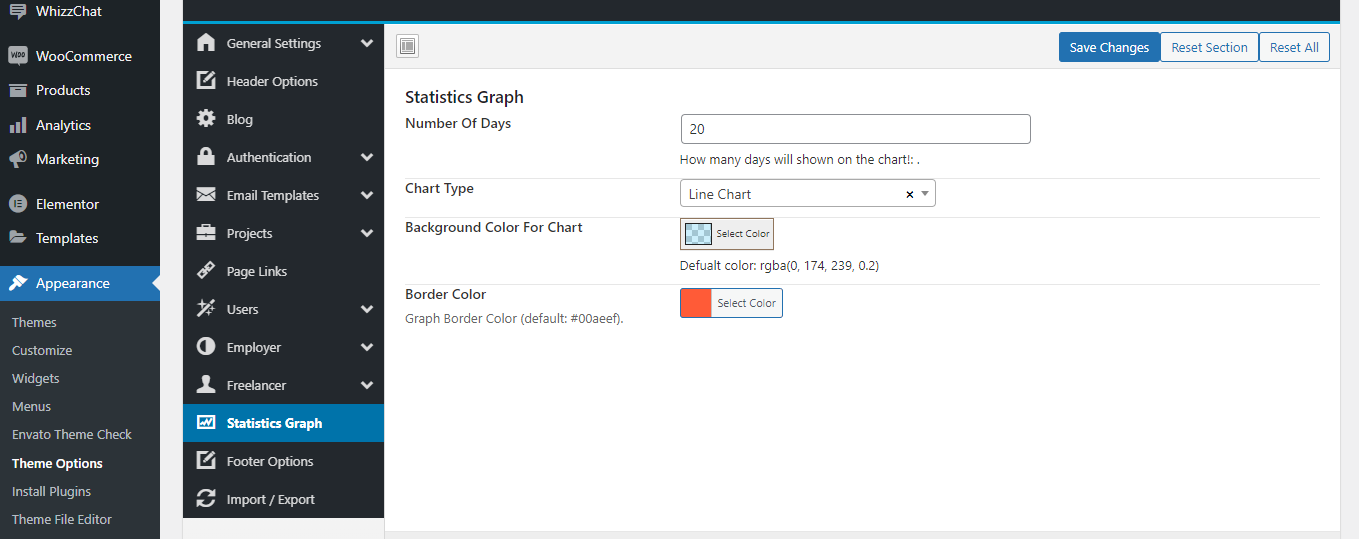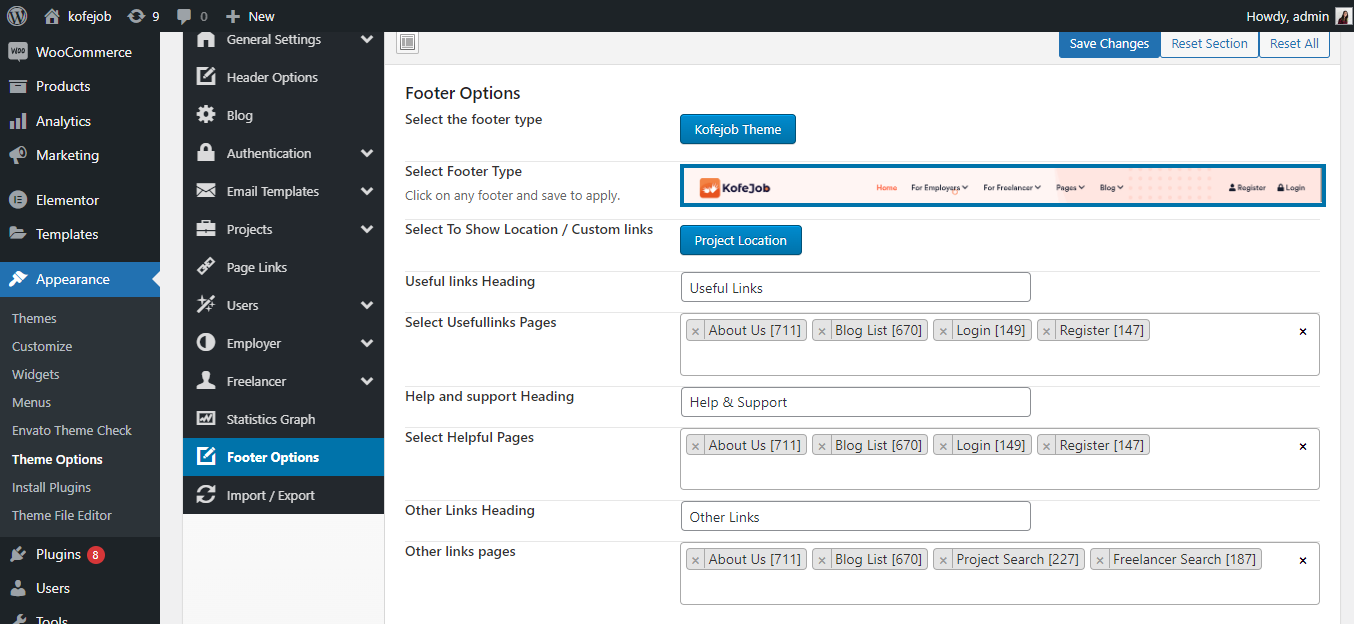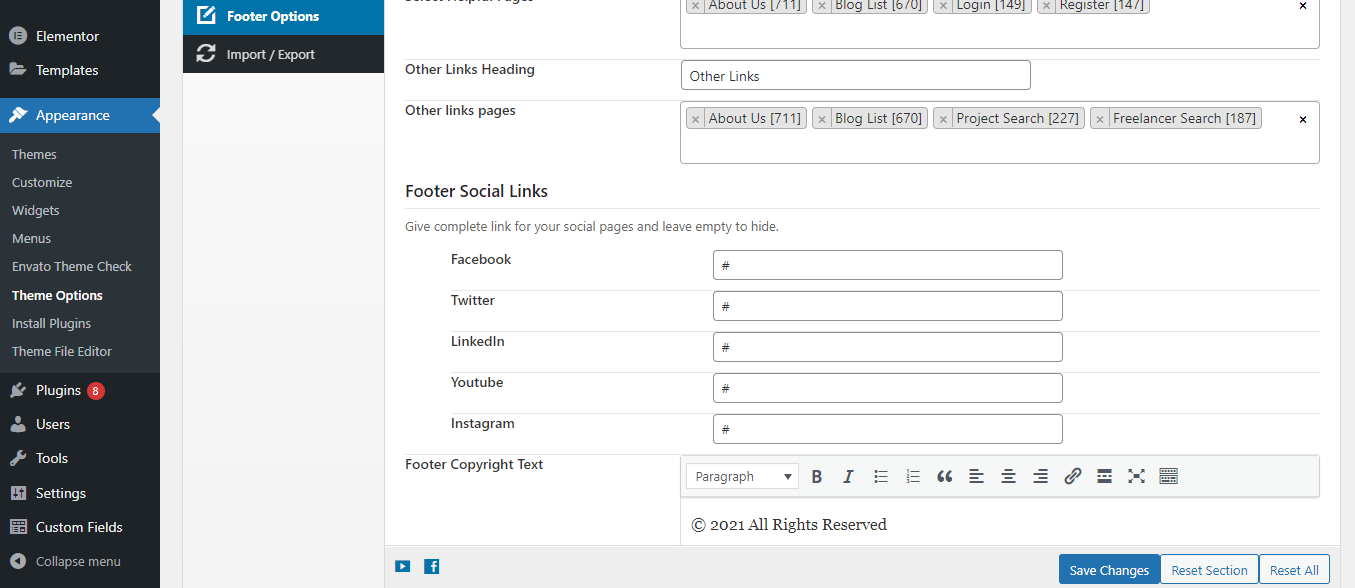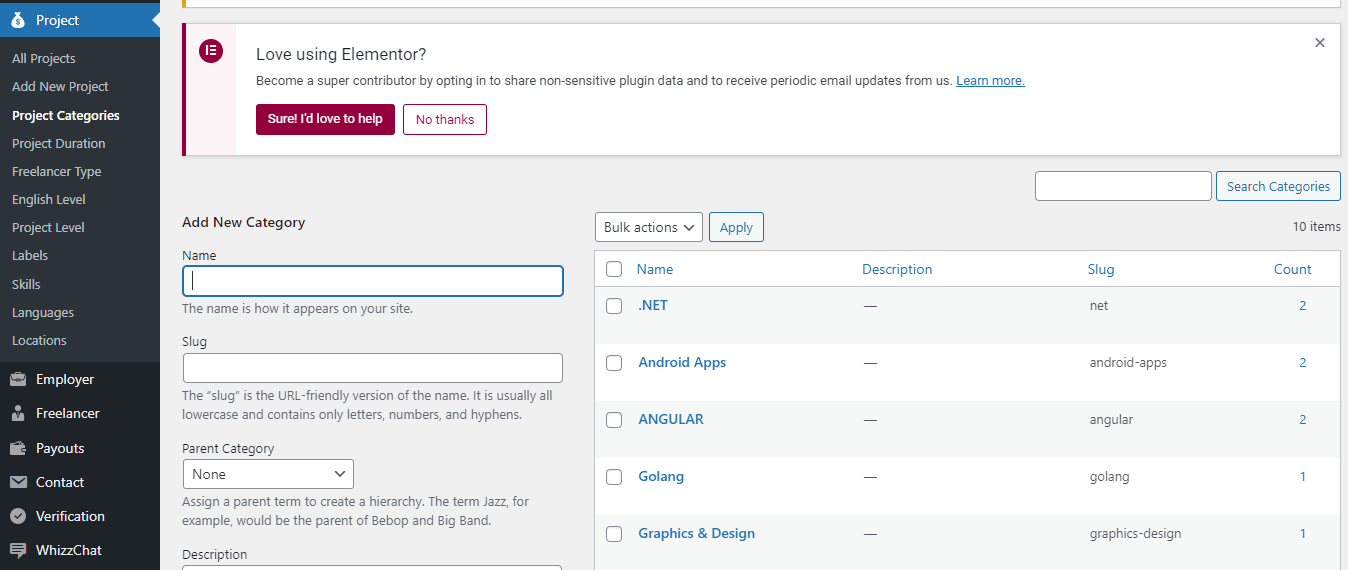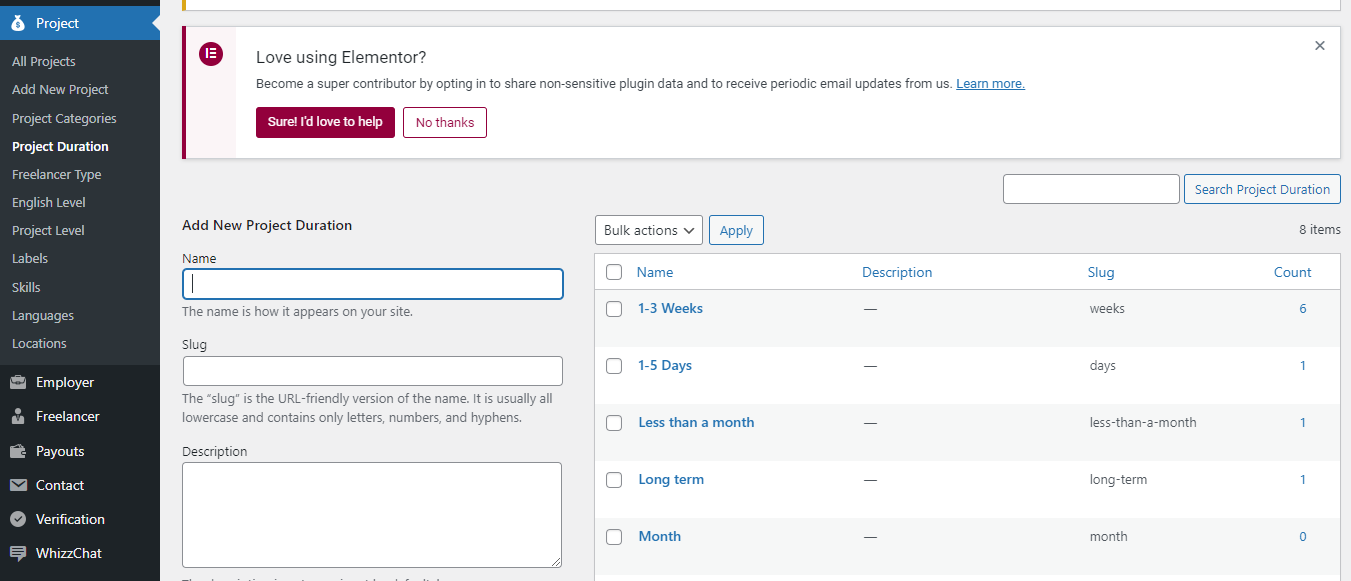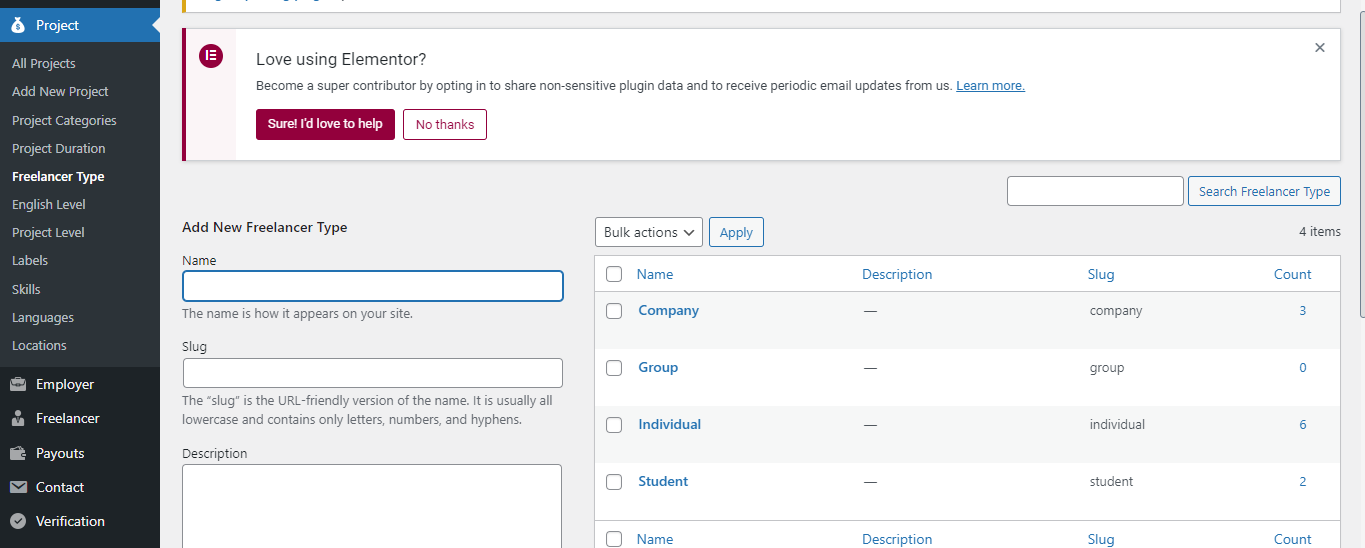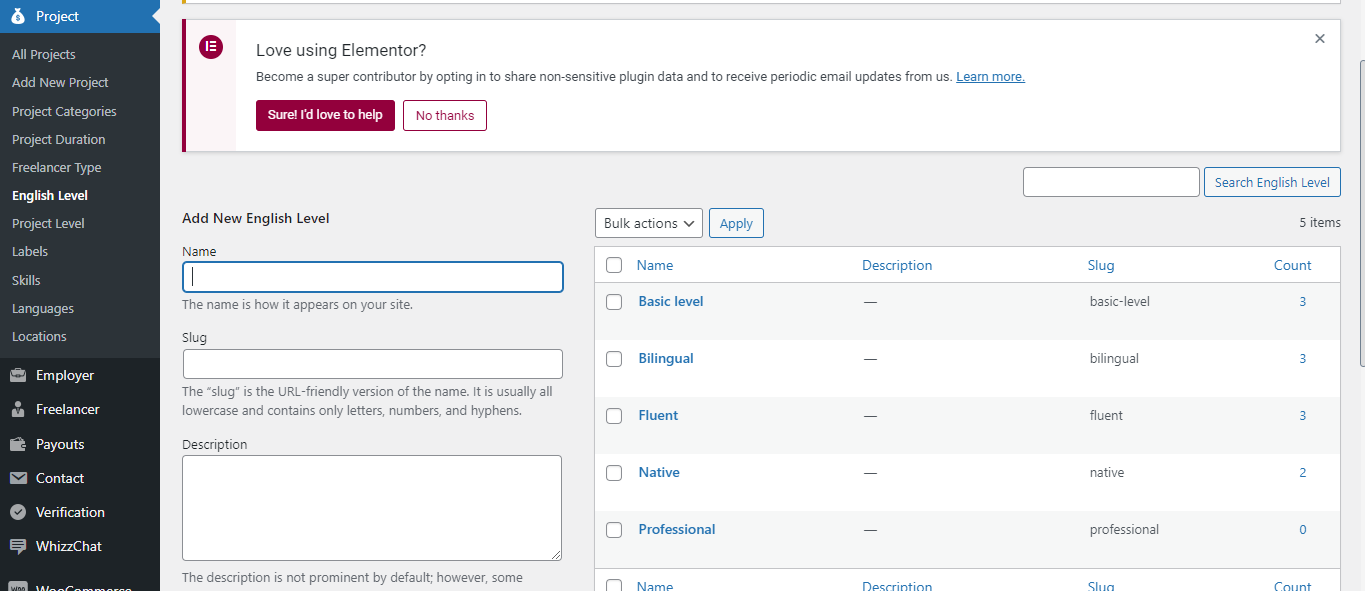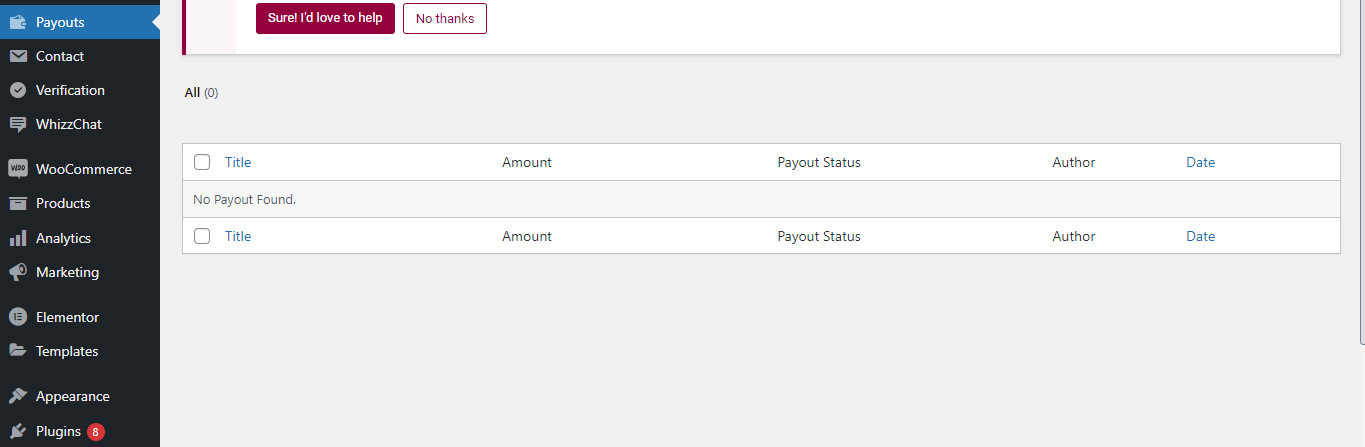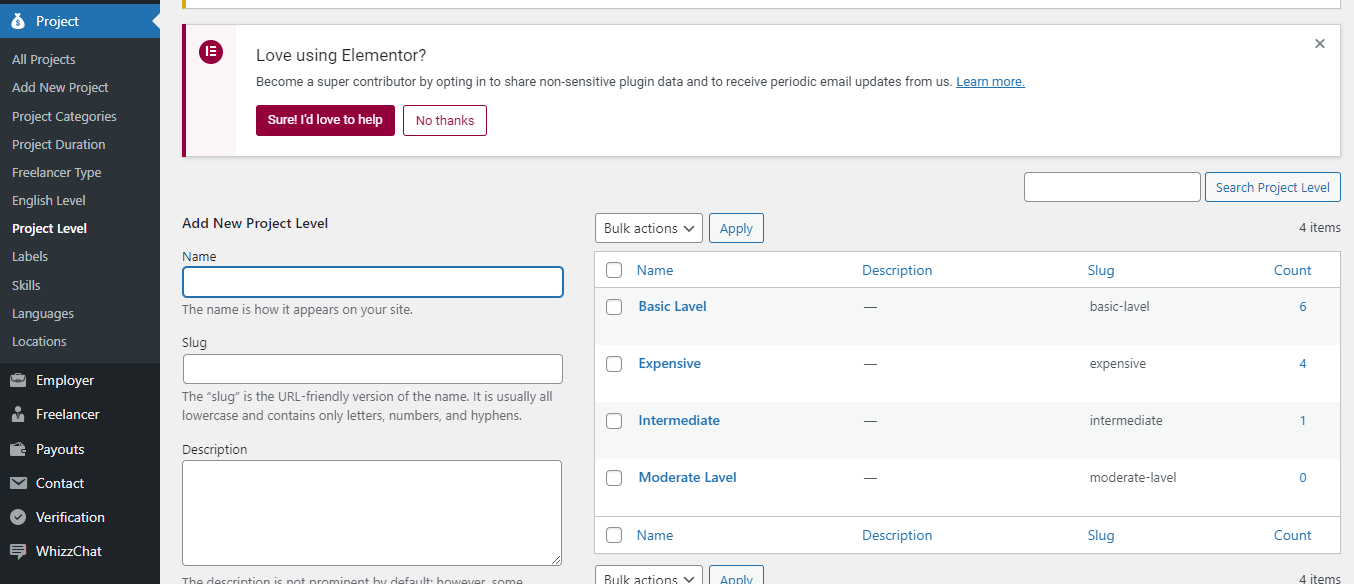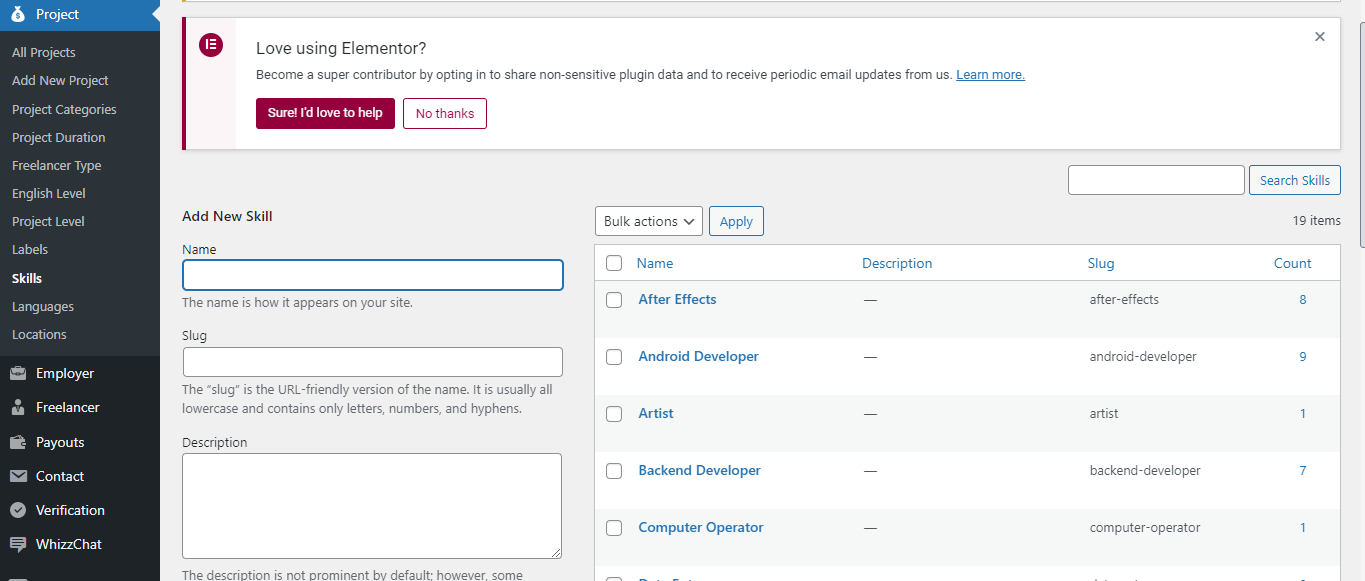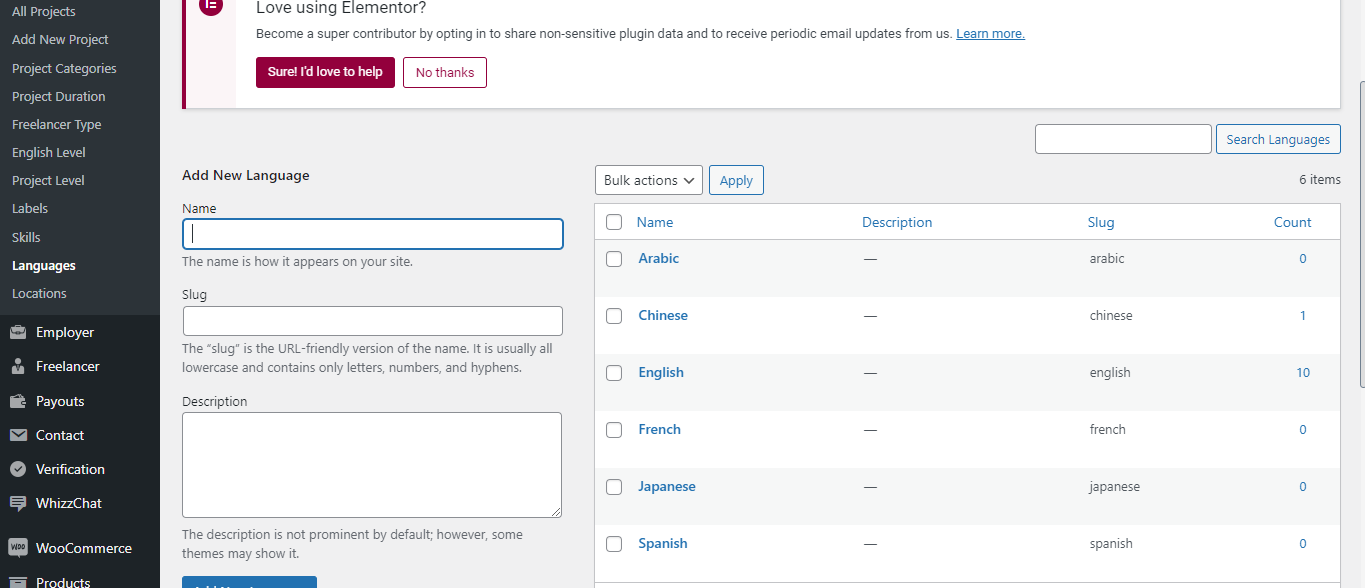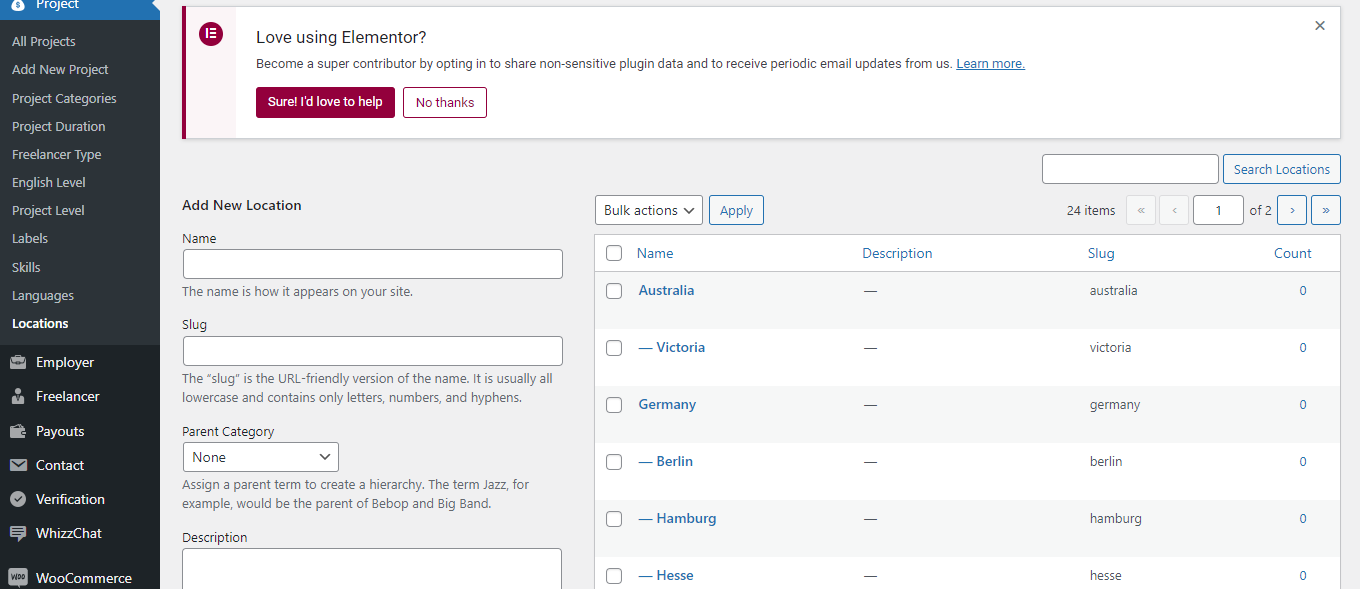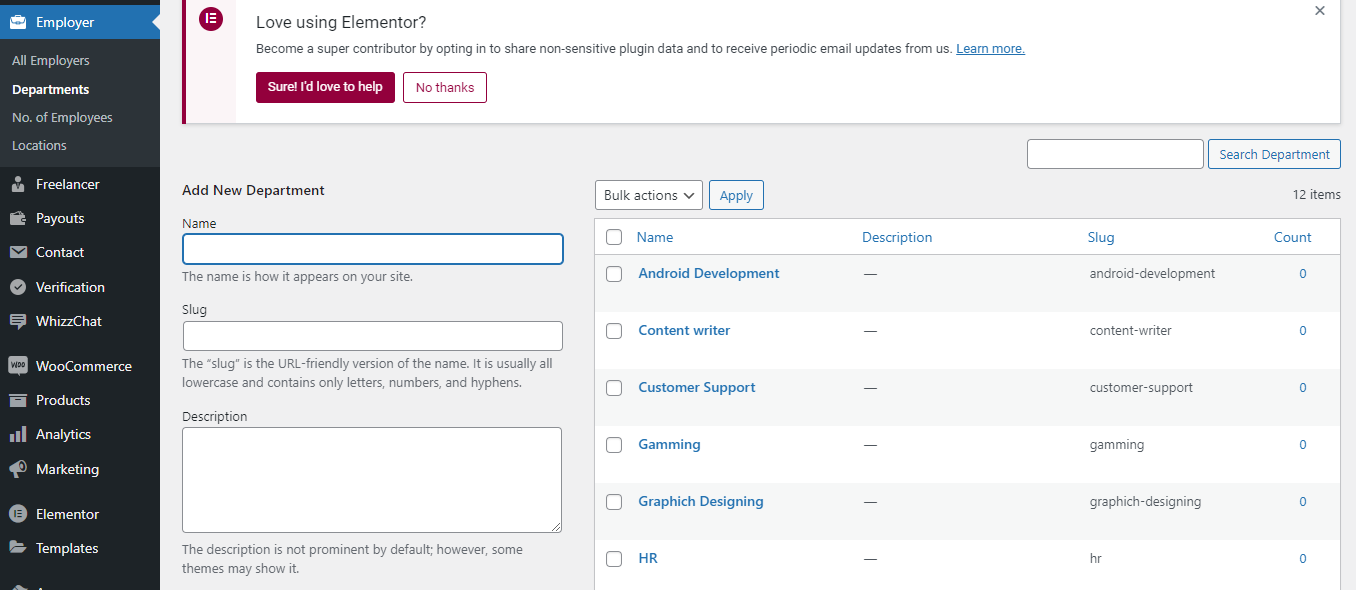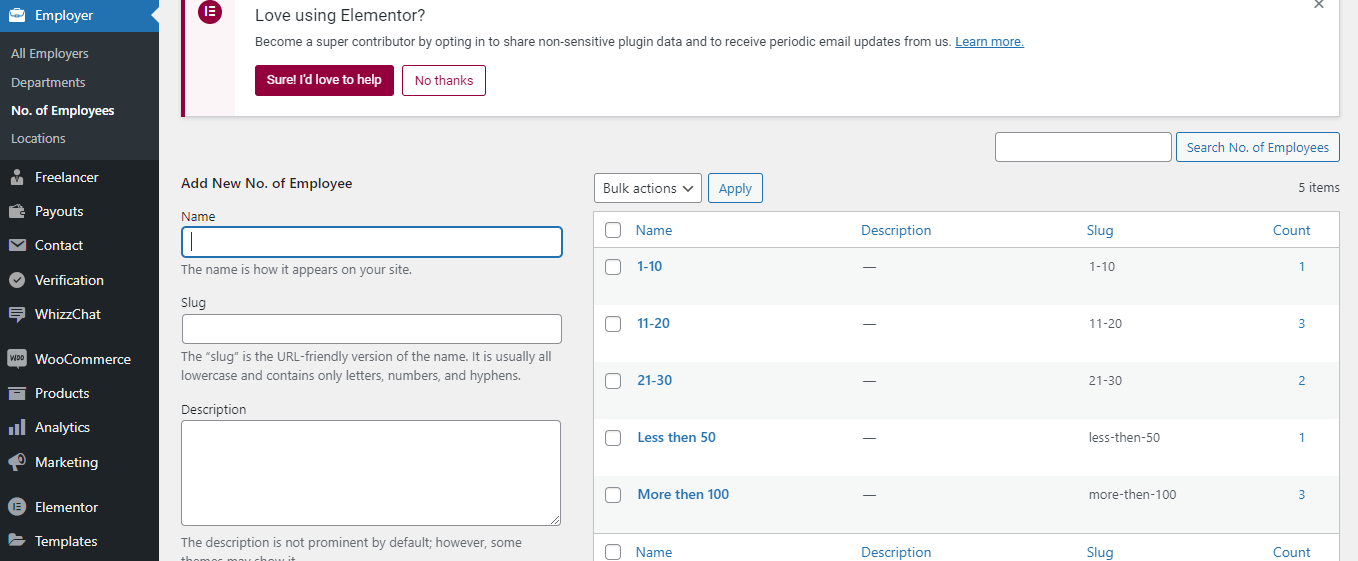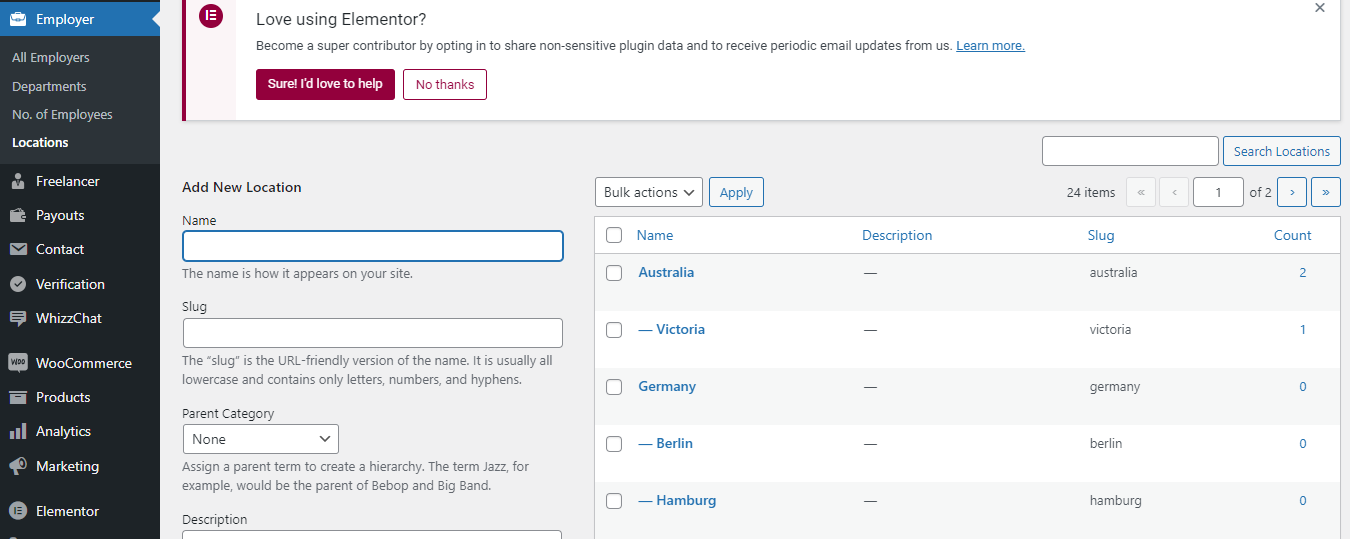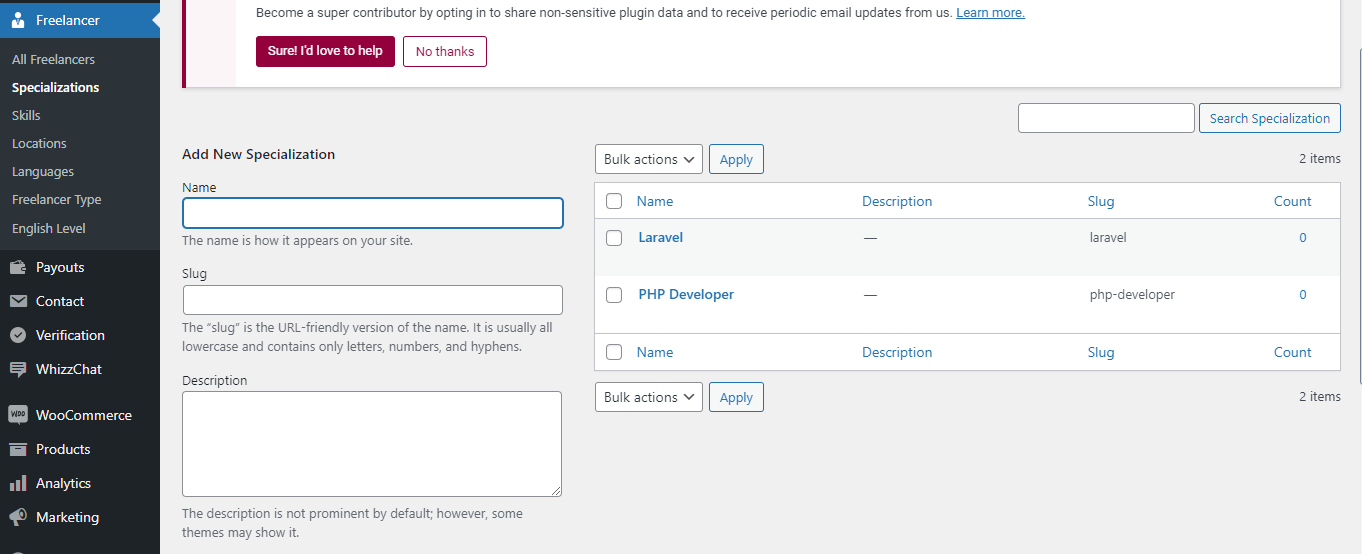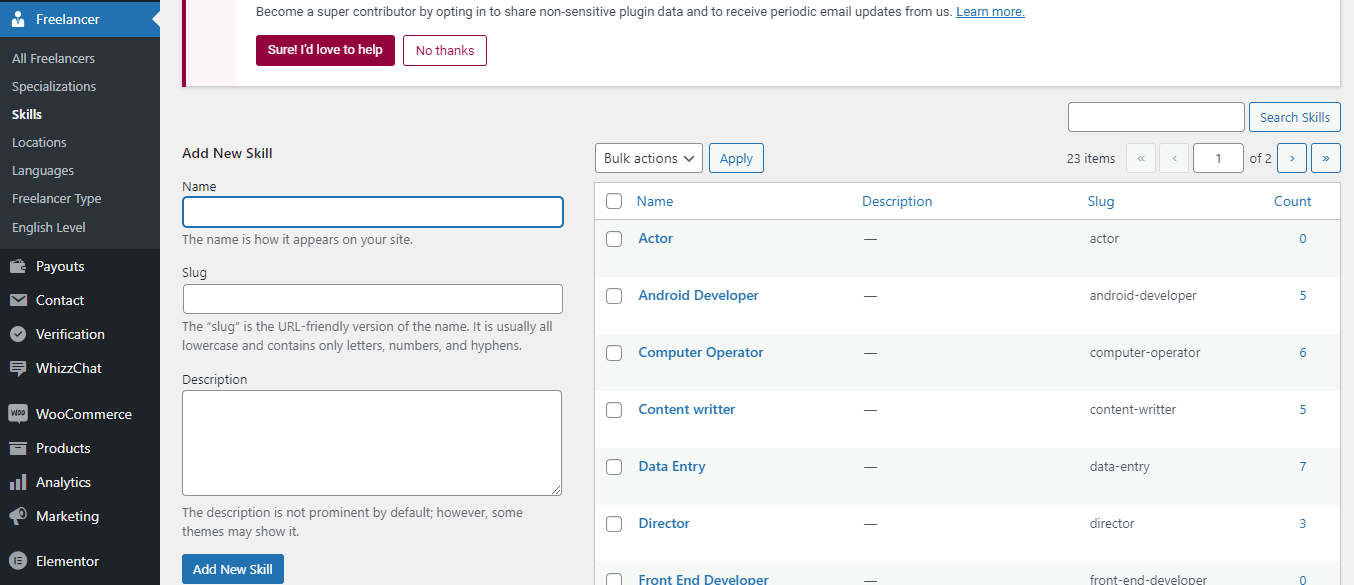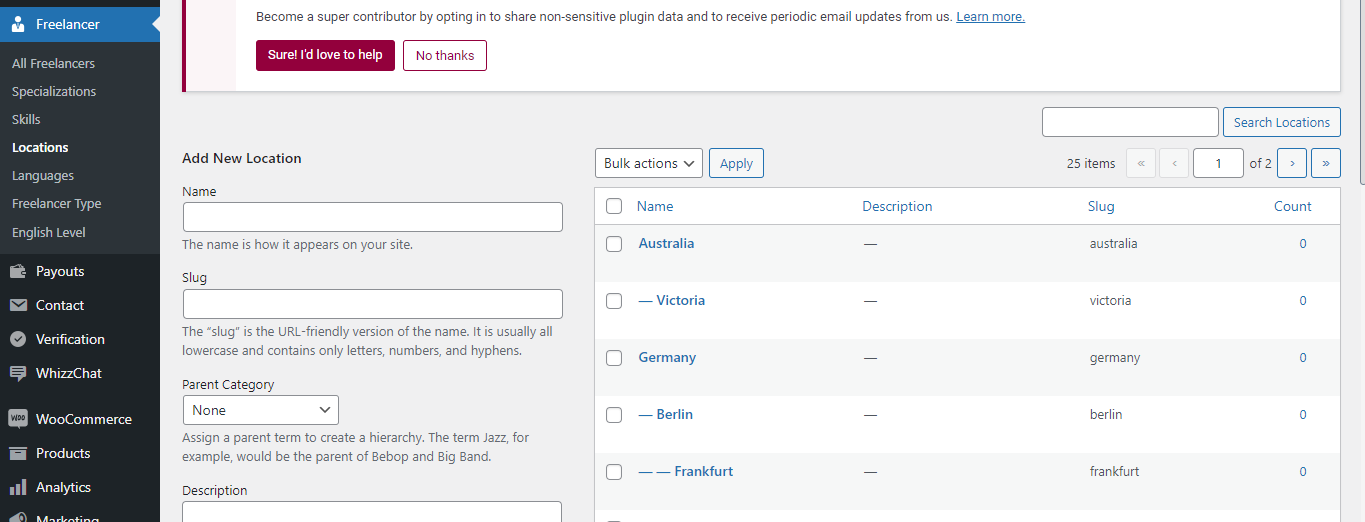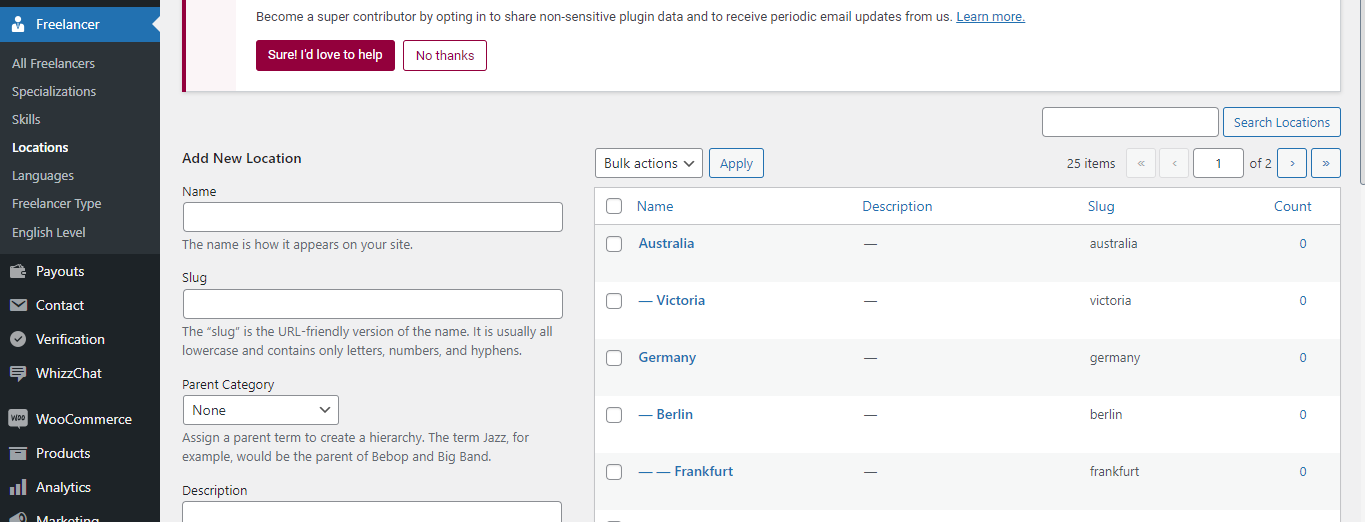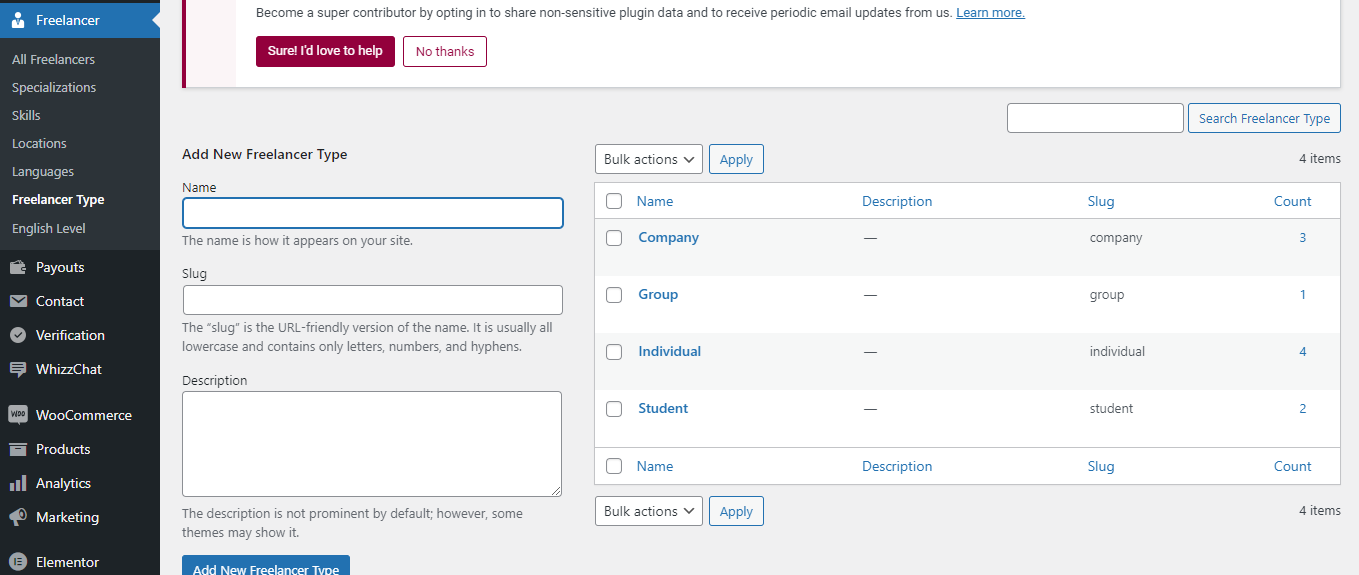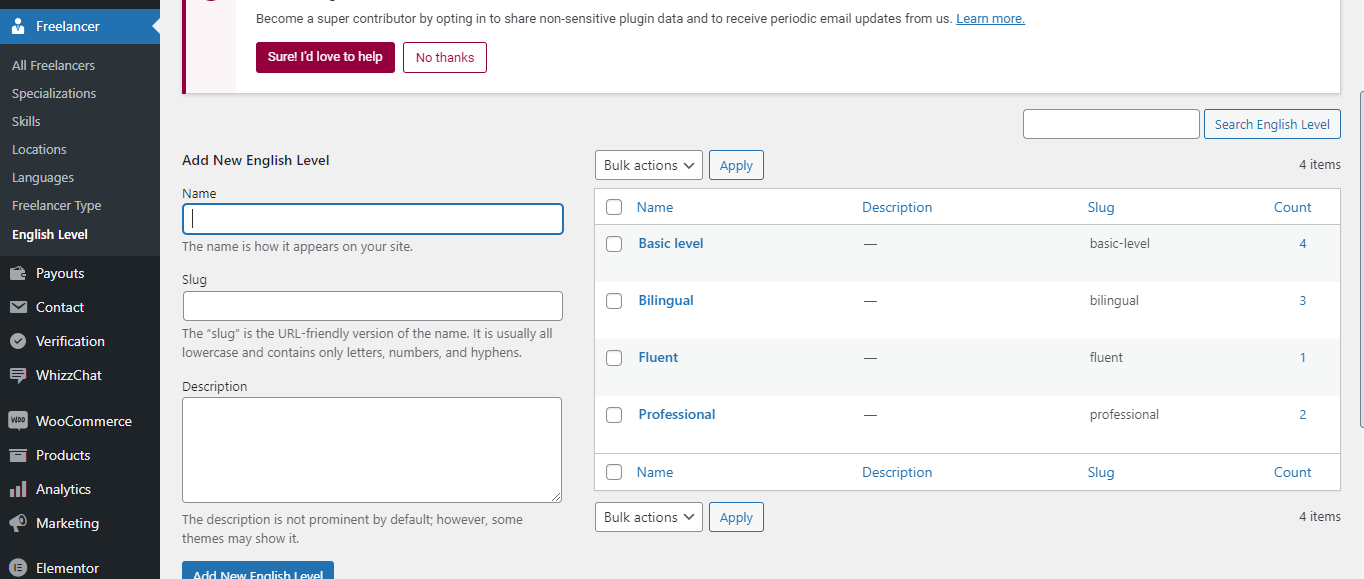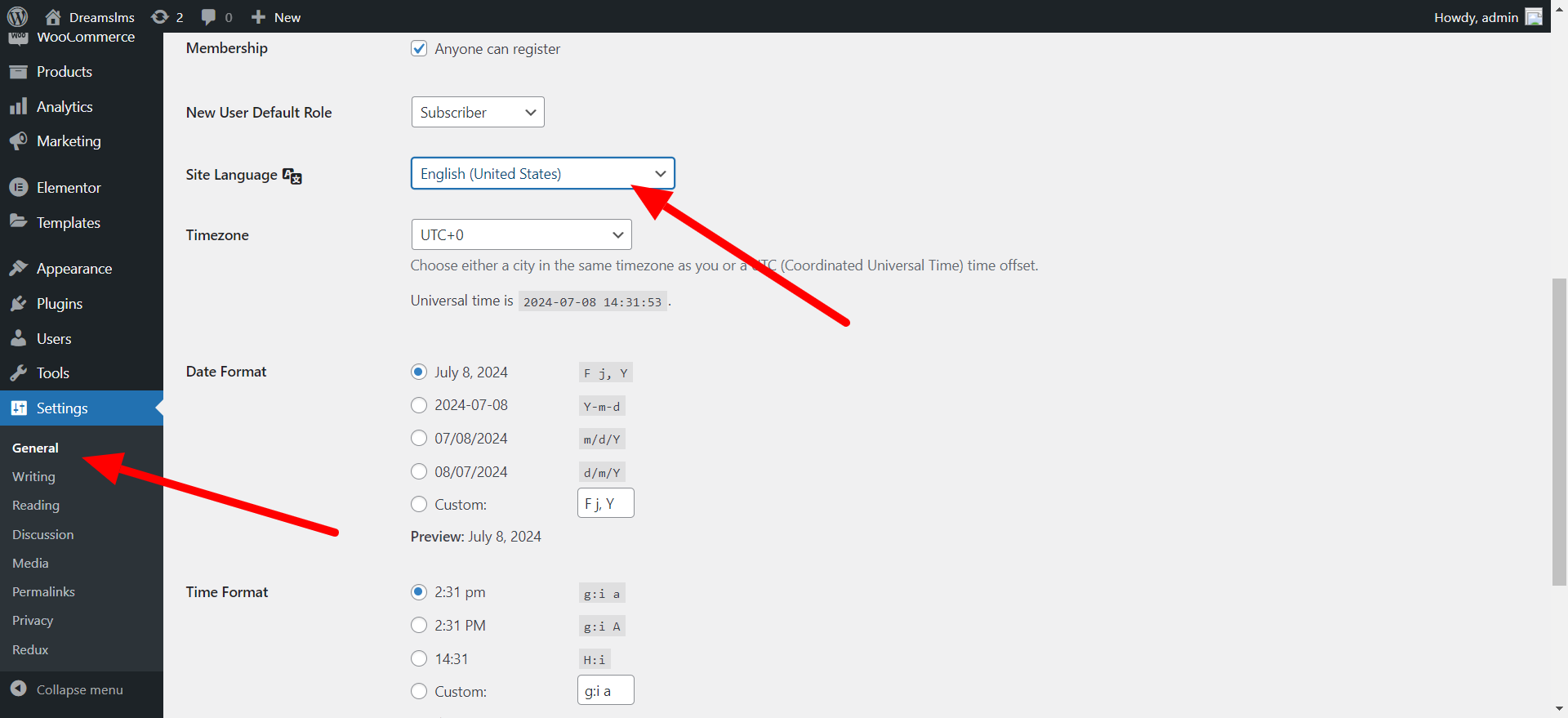- Item Name : Kofejob - WordPress Theme
- Published: 23 Oct 2024
- Item Version : v1.1.0
- Author : Dreams Technologies
- Support via email: [email protected]
- Support via Themeforest: Take me there
 Kofejob
Kofejob
This documentation will provide you all the details you need to use the Kofejob theme and understanding of how Kofejob is structured and guide you in performing the most common features. If you require further assistance, related to topics not covered in this documentation, then please contact us via our support forum.
We assume that you already have WordPress installed and ready to go. If you do not, please see our section on WordPress to help you get started.
TTo use the Kofejob theme you need the latest version of WordPress, PHP Version 7 or higher, and MySQL 5 or higher. Apart from the necessary WordPress requirements here are listed recommended server configuration requirements to make the theme work properly.
- WordPress Before Install – general info before you install WordPress.
- WordPress Requirements – general info for WordPress requirements.
- WordPress Installation – general info about WordPress and installation instructions.
- WordPress Lessons – general lessons for WordPress.
To use the Kofejob WP theme you need the latest version of WordPress, PHP Version 7 or higher, and MySQL 5 or higher. Apart from the necessary WordPress requirements here are listed recommended server configuration requirements to make the theme work properly.
- PHP – Version 7.2 or higher
- MySQL – Version 5.6 or higher ( OR MariaDB version 10.1 or higher)
- memory_limit – 512M or higher
- max_execution_time – 300 or higher
- upload_max_filesize – 256M or higher
We assume that WordPress website is set, Now the next step is to install the theme. To get started with theme installation you'll need to download the theme file. To download the theme file, go to Template Monster Downloads and locate the theme.
There are three ways to install the theme in you wordpress environment you can use any of them to install theme.
FTP Client:
You can use the FTP Client for this.
Through WordPress:
You can install it directly using WordPress theme installation.
Step 1:
Log into your web server with FTP client software
Step 2:
Unzip the kofejob.zip file and ONLY use the extracted Kofejob theme folder
Step 3:
Upload the extracted theme folder into wp-content > themes folder
Step 4:
To Activate the newly installed theme. Go to Appearance > Themes and activate it.
Before you start importing the demo content make sure you have installed all the required plugins for the theme so that demo content import properly. Here is the plugin list that you need to install and active before you start import. You will find them in ( Appearance > Install Plugins )
Note: Install & Activate plugins one by one
- Elementor
- kofejob Core
- Kofejob Elementor
- Redux Framework
- Contact Form 7
- Woocommerce
- One Click Demo Import
Now for the demo import, you have to go to the ( Appearance > Import Demo Data ). Now click on the Import Demo Data and then click on Import Demo button and wait for some time your demo will be ready in a few minutes.
IMPORTANT NOTE
After Import demo content. Change the elementor settings. Go to (Elementor > Settings > Features Tab > Inline Font Icons change DEFAULT to INACTIVE).
Using the Logo settings theme options you can manage the change logo of the website.
Select Logo for the dashboardUsing the Logo settings theme options you can manage the change logo for the dashboard.
Show BreadcrumbUsing the Show Breadcrumb settings theme options you can show the breadcrumb overall site.
Turn On Kofejob Demo ModeUsing the Turn On Kofejob Demo Mode settings theme options it will restrict adding the data of the website.
Using the Currency settings theme options you can manage the change currency symbol of the price.
Where to Show the currency?Using the Where to Show the currency? settings theme options you can manage the change the position of symbol before and after the price.
Number of decimal pointsUsing the Number of decimal points settings theme options you can enter after how many digits show the decimal points of the price.
Using the Decimals Separator settings theme options you can enter the decimal seperator like dot(.) and comma(,).
Thousands SeparatorUsing the Thousands Separator settings theme options you can enter the Thousand seperator like dot(.) and comma(,).
Turn On Kofejob StatementsUsing the Turn On Kofejob Statements settings theme options it will display the payments.
If you turn this on(Yes), no payments will be processed on the website for Projects and your wallet will also disappear.
Amount added to walletAdmin Complete means you have to approve each transection added to wallet manually and that amount will be shown to employers account after approval. Auto complete will complete the order and show in their accounts immediately.
Wallet amount deposit typeUser defined means user will input how much amount they want to be added.
Header and menu options will be shown over the login page
Show footerFooter will be shown over the login page
Show Logo on Login pageLogo will be shown over the login page body
Login Heading screen textIt show the text above the login form
Paragraph to show on login pageIt show the text description above the login form
Allowed registration type
Show headerHeader and menu options will be shown over the register page
Show footerFooter will be shown over the register page
Logo will be shown over the register page body
Login Heading screen textIt show the text above the register form
Paragraph to show on register pageIt show the text description above the register form
Header and menu options will be shown over the forgot password page
Show footerFooter will be shown over the forgot password page
Show Logo on Login pageLogo will be shown over the forgot password page body
Login Heading screen textIt show the text above the forgot password form
Paragraph to show on forgot password pageIt show the text description above the forgot password form
Using these settings, You can set the employer default picture and cover image,employer profile clickable and social links from theme options.
Employer Dashboard Sidebar MenuBy using this settings you can change the employer dashboard sidebar menu items text.
Employer Edit ProfileUsing these settings,you can set the fields required or not.
Employer Detail pageUsing these settings,you can set show contact detail or not.
Employer SearchUsing these settings,you can set employer sidebar settings.
Using these settings, You can set the freelancer default picture and cover image,freelancer profile clickable and Want to Show Freelancer Earning or Not from theme options.
Freelancer Dashboard Sidebar MenuBy using this settings you can change the freelancer dashboard sidebar menu items text.
Freelancer Edit ProfileUsing these settings,you can set the fields required or not.
Freelancer Detail pageUsing these settings,you can set show contact detail or not.
Freelancer Ratingusing these settings,you can change rating text for freelancer.
Freelancer SearchUsing these settings,you can set freelancer sidebar settings.
Appointment booking process have the following steps
Create a dummy product
Chose "Booking" in product data that will be used to make the payment for the appointment.
You can manage the wordpress language settings.
Step 1 : Please install Loco Translate Click here
Step 2 : Translate your theme
Step 3 : Translate your theme required plugins same like theme
Note : Please refer the right side image for your reference
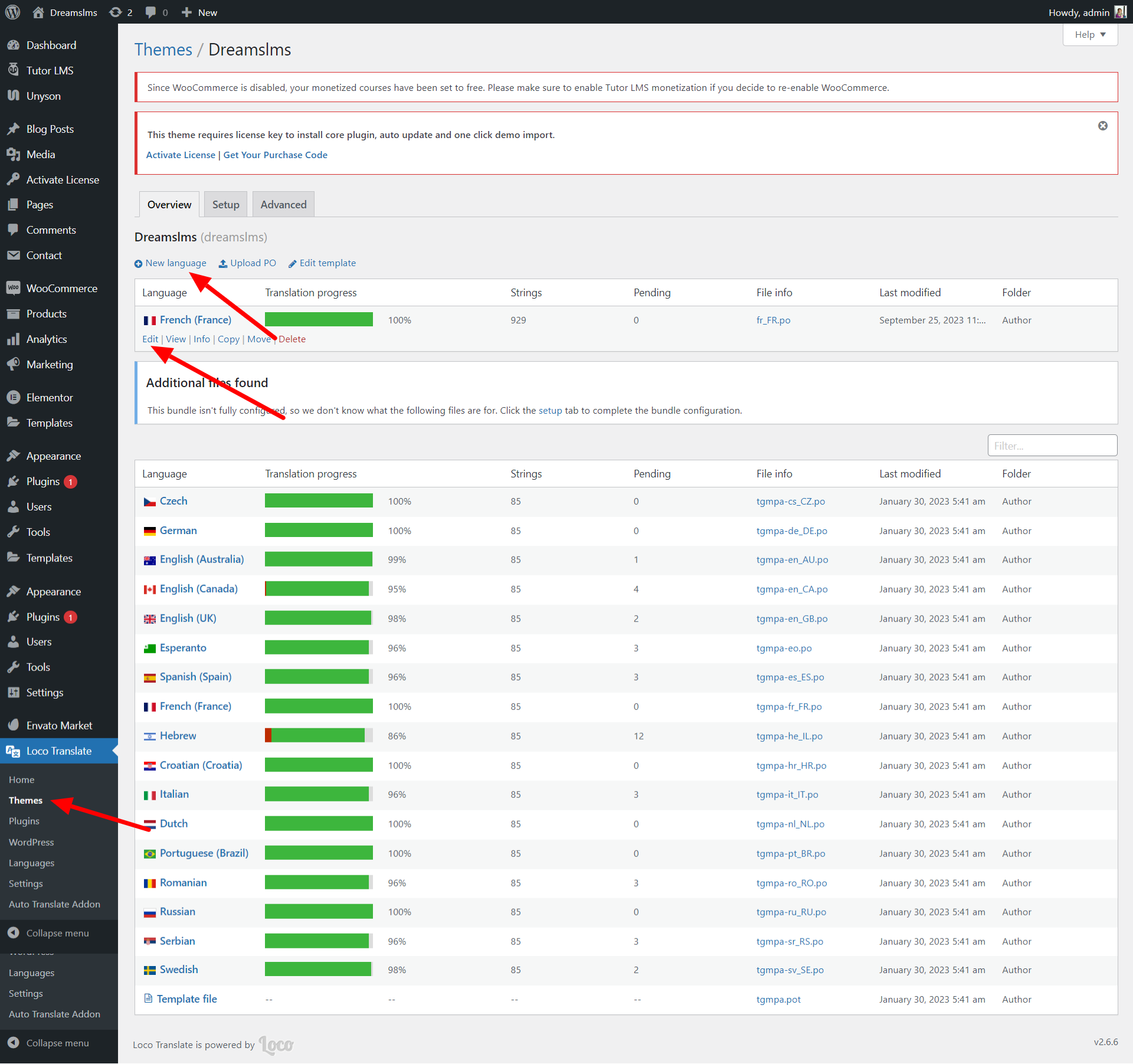
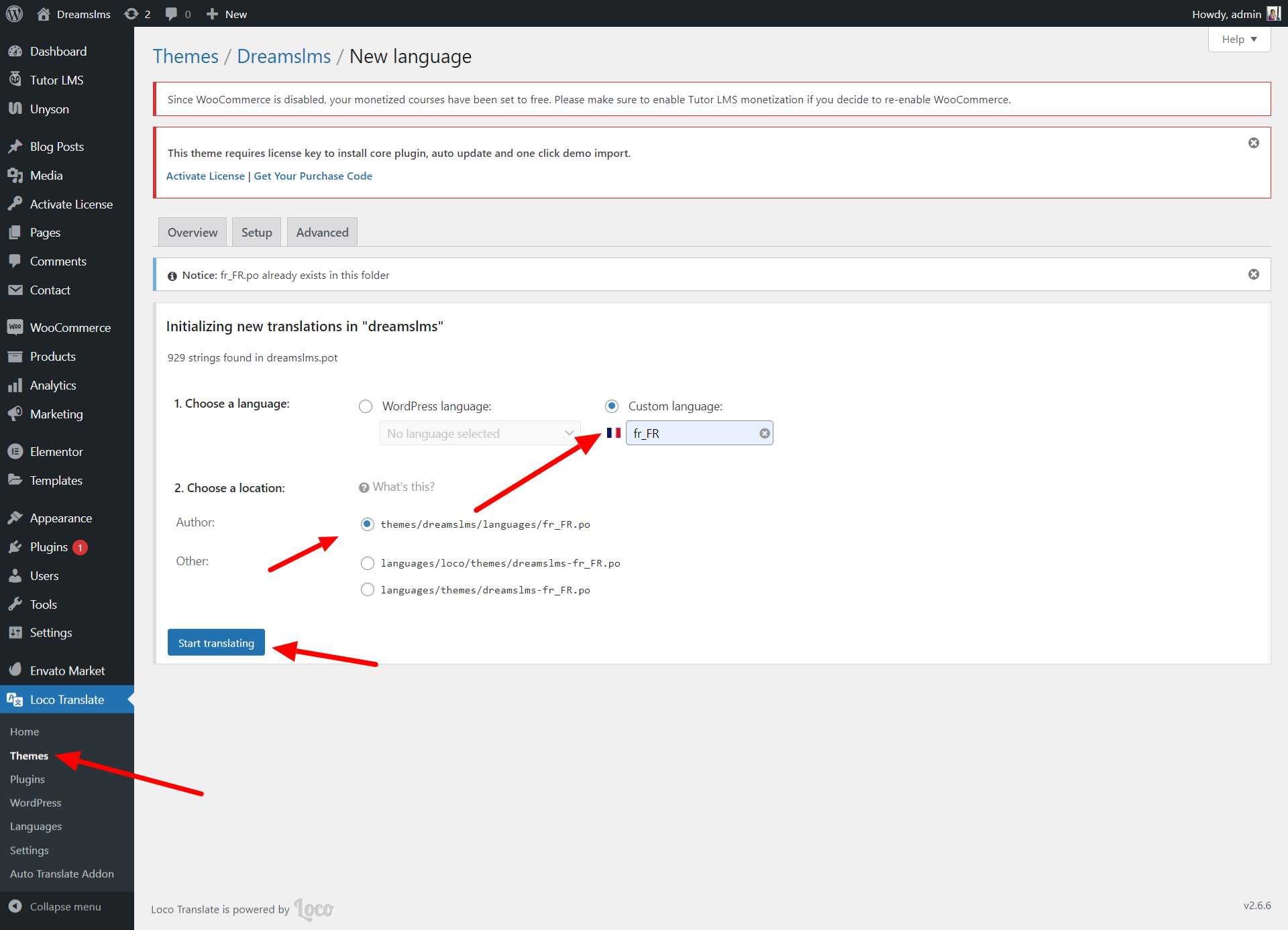
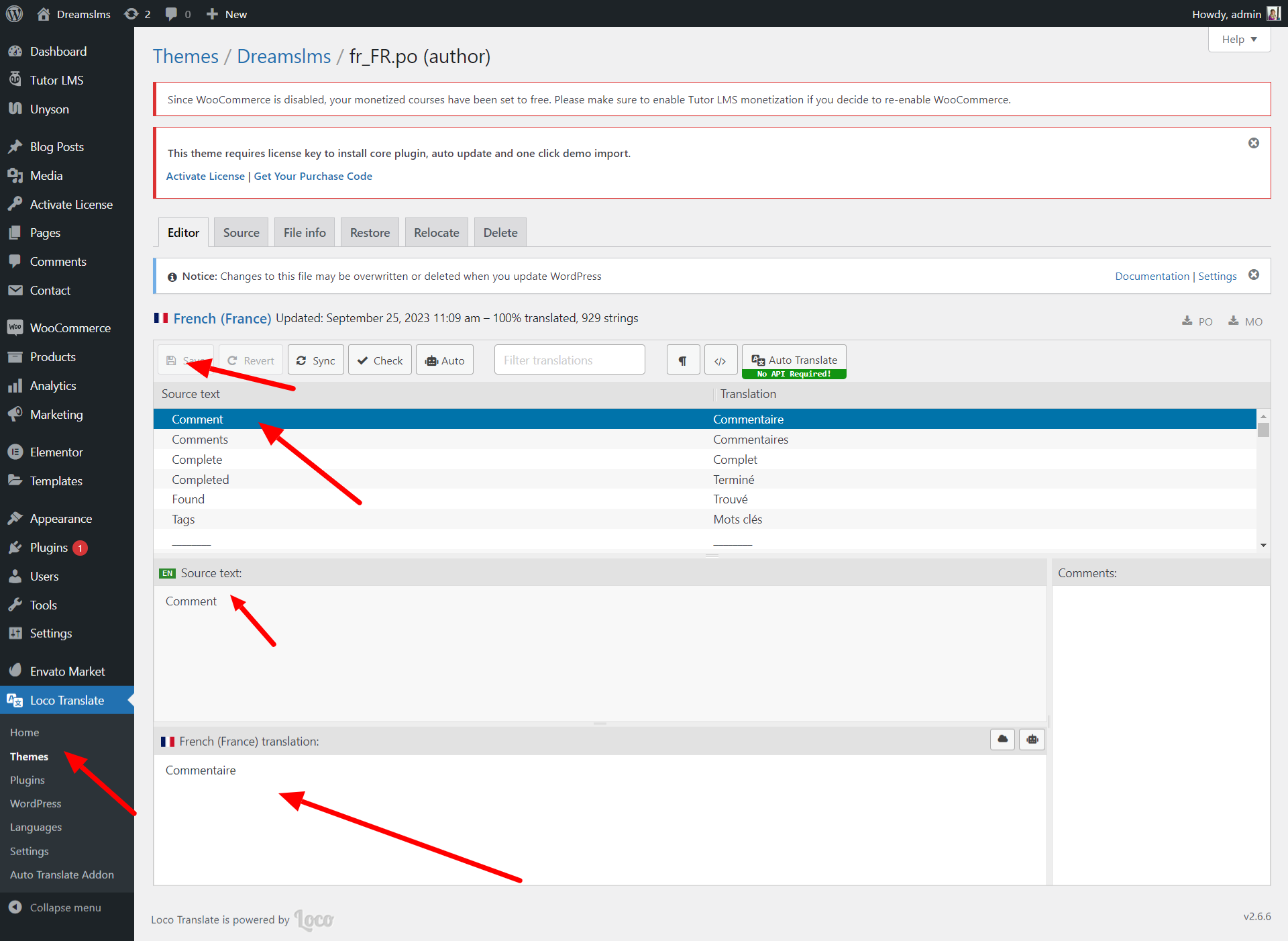
If this documentation does not address your questions, please feel free to contact us via email at Item Support Page
We are in the GMT+5:30 time zone and typically respond to inquiries on weekdays within 12-24 hours. Please note that in rare cases, the response time may extend to 48 hours, especially during holiday seasons.
We strive to offer top-notch support, but it's only available to verified buyers and for template-related issues such as bugs and errors. Custom changes and third-party module setups are not covered.
Don’t forget to Rate Kofejob WordPress!
Kofejob is developed by Dreams Technologies and is available under both Envato Extended & Regular License options.
Regular License
Usage by either yourself or a single client is permitted for a single end product, provided that end users are not subject to any charges.
Extended License
For use by you or one client in a single end product for which end users may be charged.
What are the main differences between the Regular License and the Extended License?
If you operate as a freelancer or agency, you have the option to acquire the Extended License, which permits you to utilize the item across multiple projects on behalf of your clients.
| Plugin Name | URL |
|---|---|
| Bootstrap | https://getbootstrap.com/docs/ |
| jQuery | https://jquery.com/ |
| Fontawesome | https://fontawesome.com/ |
| Select2 | https://github.com/select2/select2 |
| Date Timepicker | https://cdnjs.com/libraries/jquery-datetimepicker |
| Google Fonts | https://fonts.google.com/ |
| Fancy Box | http://fancybox.net/ |
| Moment JS | https://momentjs.com/ |
| theia-sticky-sidebar | https://github.com/WeCodePixels/theia-sticky-sidebar |
| Range-Slider | https://ionicframework.com/docs/api/range |
Do you need a customized application for your business?
If you need a customized application for your business depends on your specific requirements and goals, Please contact us.
Customization can be the key to success, ensuring your project perfectly aligns with your unique goals and requirements.
Don't Miss Out on the Benefits of Customization!
Unlock the potential of your project. It's time to ensure that your project isn't just another cookie-cutter solution but a truly unique and effective one.
Discover how customization can make a difference in your project's success. Let's create a solution that's as unique as your vision!
- We'll tailor the application to meet your specific needs and preferences.
- We will upload your website to the server and ensure it is live.

Thank You
Thank you once again for downloading Kofejob WordPress.
We hope you're enjoying your experience, and we kindly request that you take a moment to share your valuable review and rating with us.